Maximise your Picfair Store experience with our expert guides on store features to help you put together the ultimate showcase for your photography
Picfair Stores Feature Guides - Index
Welcome to our index of Picfair Store feature guides, helping you unlock the full potential of your Picfair Store with our expert resources.
As part of the Picfair Stores feature package, you can customise your store with various layouts and colour schemes, add your own logo, and your own watermarks, set a stunning splash intro image, and curate your images into albums, plus lots more. See the full feature list here.
Below you'll find a series of in-depth how-to guides on the most popular store features–those that'll help make your store unique and showcase the very best of your photographic talents!
So let's get started...
In this guide:
- Configuring Albums
- How to sort your images within albums
- Personalised watermarks
- Naming your Picfair Store
- Custom Logo
- Welcome splash page
- 5 spectacular stores
- Information section
- Search bar
- Custom menu
1 Albums for your Picfair Store
As part of the Picfair Stores feature package, photographers can make albums of their images and display them on their Picfair Store. Putting albums together of your images is hugely advantageous to showcasing your work and directing your customers to curated collections of images.
Find out more, and learn how to create, organise, and publish albums for your Picfair Store.
.webp)
2 Ideas for sorting your images into albums
Once you've got the hang of how to put together albums for your images, you might want some ideas for what photographic themes and subjects you can create albums for. Here are five ideas for you to try.
.webp)
3 Custom watermarks (and how to add your own to your Picfair Store)
In this guide, we explore what a watermark is, show you how to add your own bespoke watermark to your Picfair Store, which is part of the Picfair Plus feature package. We also discuss why they are a great idea when selling photography online, along with some stunning examples of bespoke watermarks from the Picfair photographer community for inspiration.
Read our how-to guide to get everything you need on how to add a custom watermark to your photos.
%20(1).webp)
4 How to name your Picfair Store (and configure it in your Store Settings)
Follow our top tips to help you select the best name for your photography business, and how to get it set on your Picfair Store. Read our full guide.
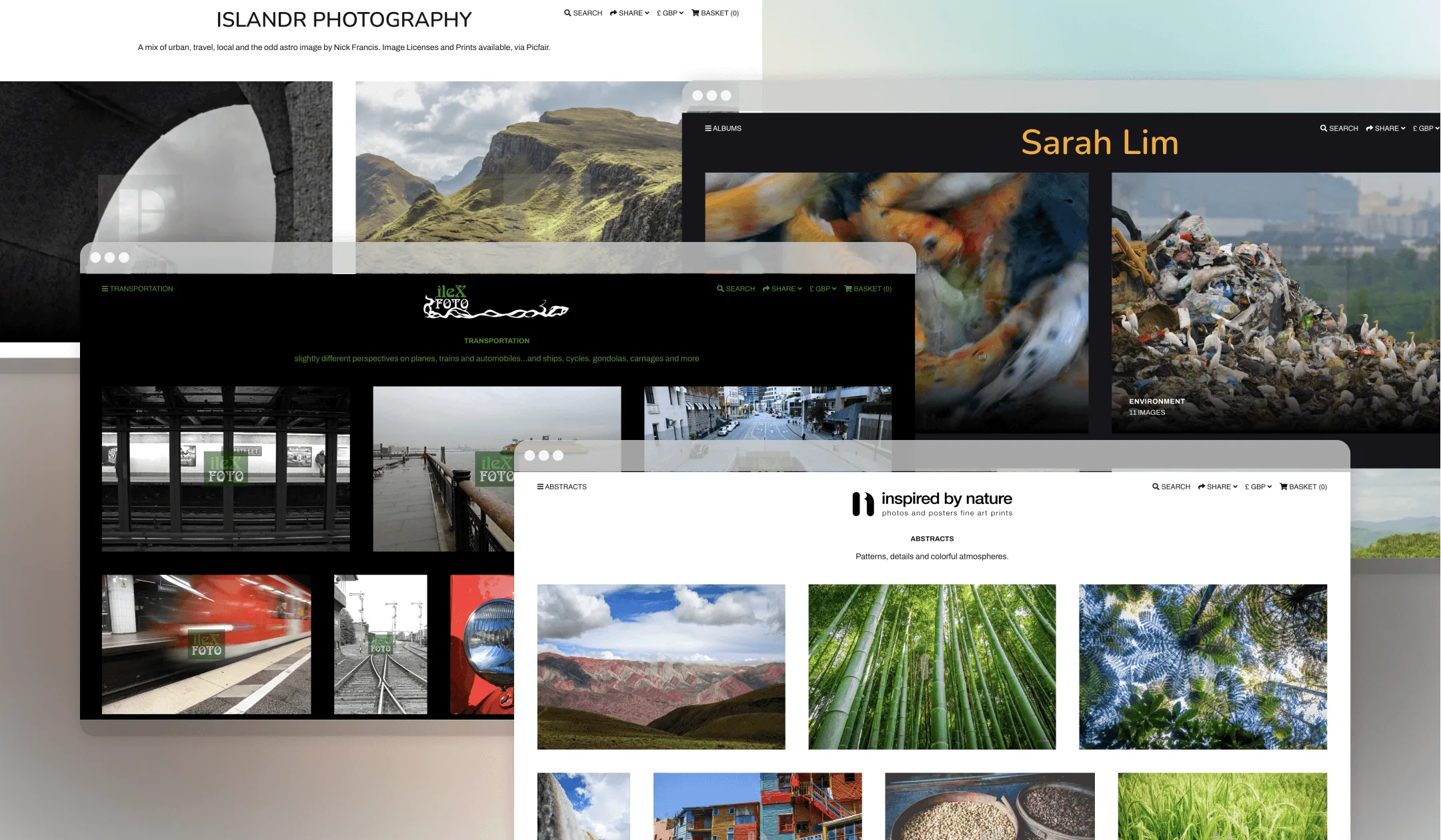
5 Using a logo in your Picfair Store
In this guide, we show you how you can add a personalised logo to your Picfair Store. And we also explore why having a logo is a brilliant idea, along with how it can help elevate your photography brand by following our top tips.
Learn all about logos for Picfair Stores.
.webp)
6 How to make a brilliant first impression with a welcome splash page for your Picfair Store
As part of the Picfair Stores feature package, photographers can create a stunning introduction to their work with a welcome splash page to make that all-important positive first impression with visitors.
Learn how create a welcome splash page for your Picfair Store.
.webp)
7 Seven spectacular Picfair Stores (& how they were made)
In this guide we look at seven stunning Picfair Stores from the Picfair photographer community, and show how you can recreate these looks for your very own Picfair Store too!
See the seven beautiful Picfair Stores and learn how they were made.
.webp)
8 About page
Top tips from the Picfair team to help you best utilise the “About" section of your Picfair Store, and optimise it to its maximum potential. Read the full guide.
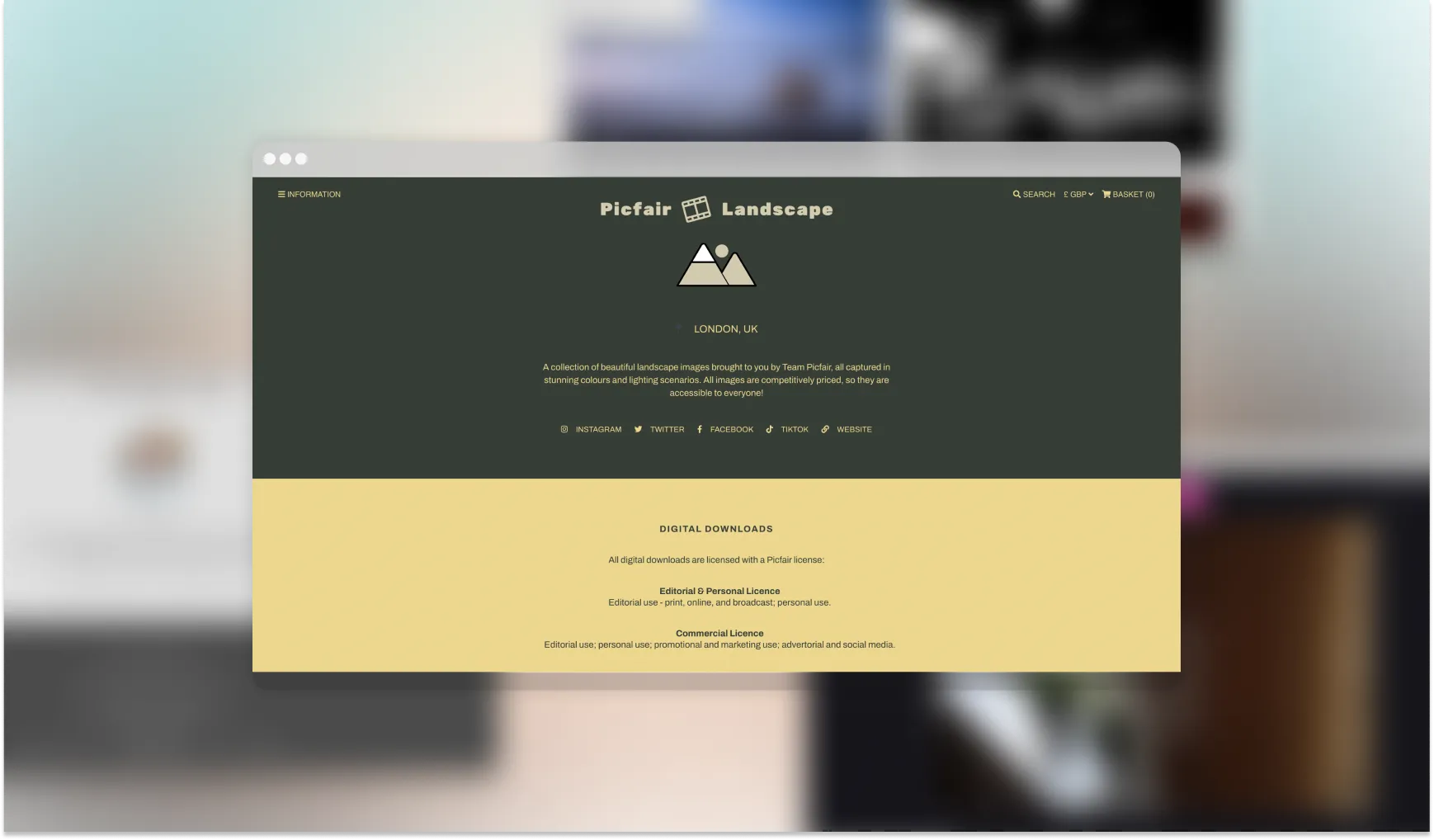
9 How to use your Picfair Store's search feature
Improve the browsing experience for visitors to your Picfair Store by incorporating a search bar.
It's incredibly easy to use, here's how.
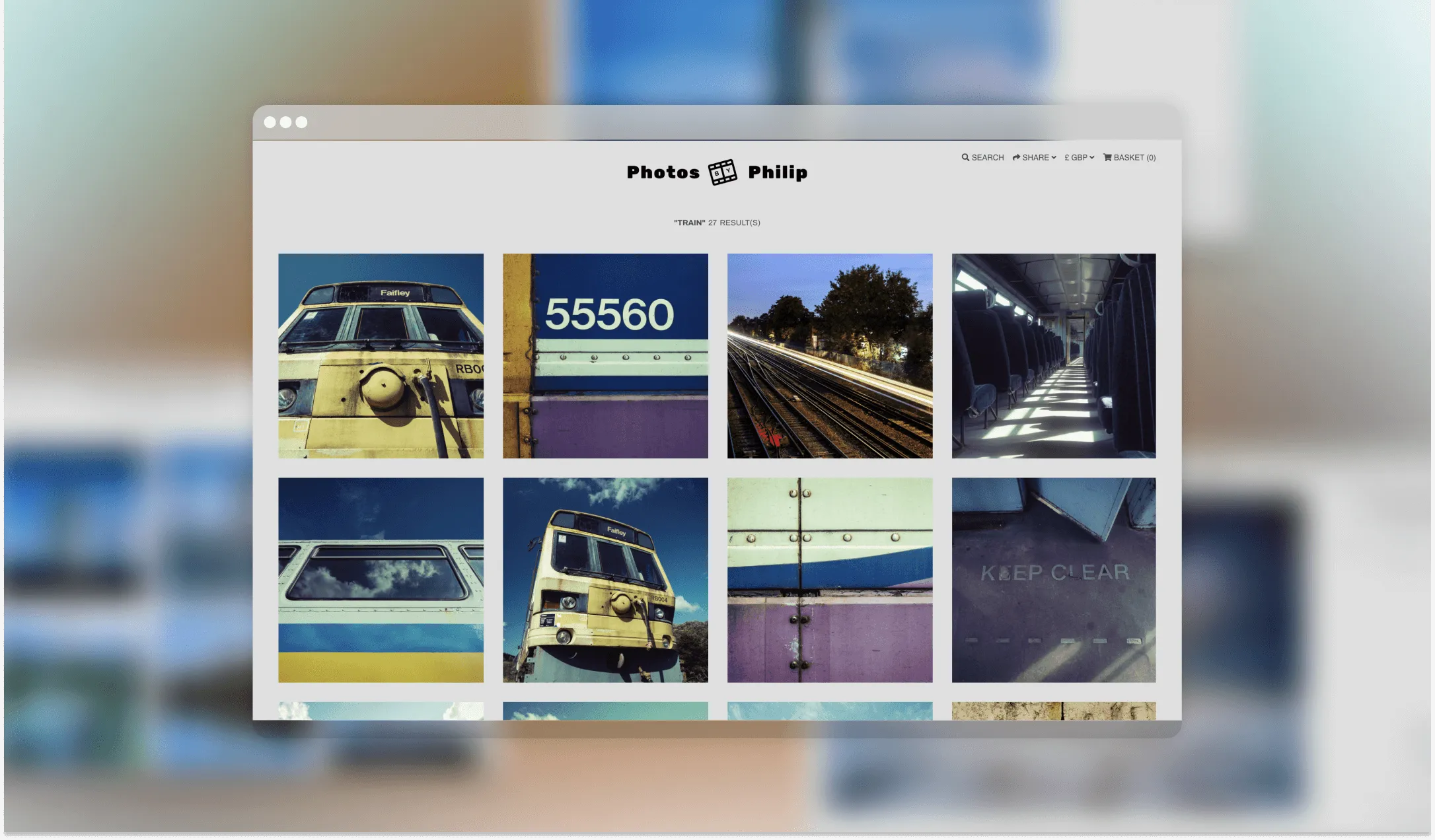
10 How to configure your Picfair Store's Custom Menu for maximum potential
Learn how to make the most out of your Picfair Store's Custom Menu feature and drive traffic to targeted areas of your photography business. Read the full guide.
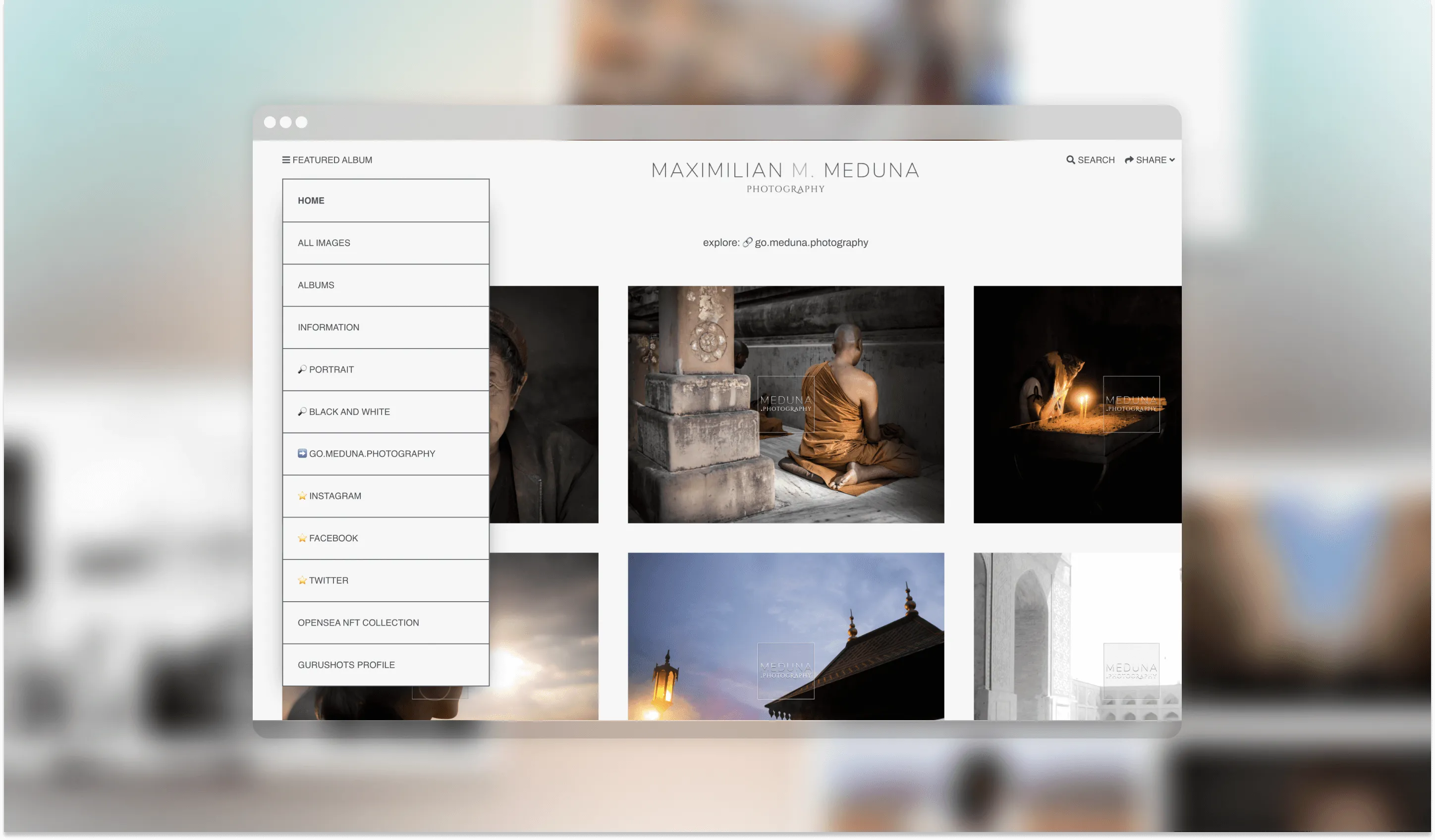
We hope you find these guides useful! Remember to always regularly review the configuration of your store and make sure you're happy with how everything looks, you can make changes at any time!










