Top tips from the Picfair team to help you best utilise the “Information" section of your Picfair Store, and optimise it to its maximum potential
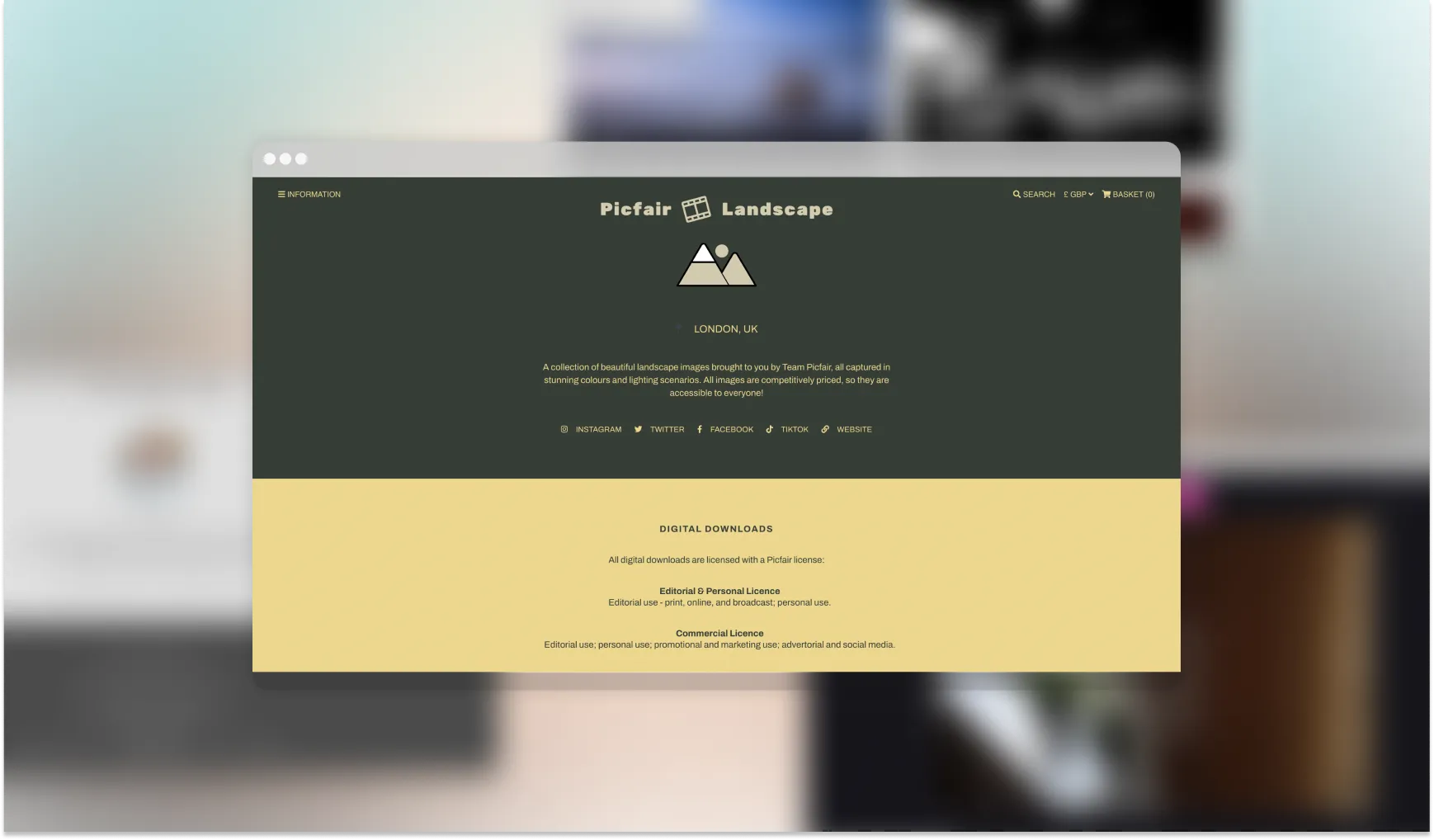
What is the Information page of a Picfair Store (and why is it important)?
The Information section of your Picfair Store is the page, navigable from the “Information” tab in the Store Menu, where visitors can see more about you, your work, and the type of products available to purchase in your store.
.webp)
This is the page where you can tell visitors about yourself in detail and provide insightful information about your photography practice. This is where you can also further persuade visitors to explore your store and purchase your images. You can also add a profile picture, display location information, and add social and website links; all of which we’ll discuss in greater detail in this guide.
This section also contains important information about the Licence types and Print options available for your images in your Picfair Store–standard information displayed across all Picfair Stores.
.webp)
To get stared with configuring and optimising the Information page, all you need to do is head to the “ABOUT PAGE” of the “STORE SETTINGS” section from your Store Dashboard.
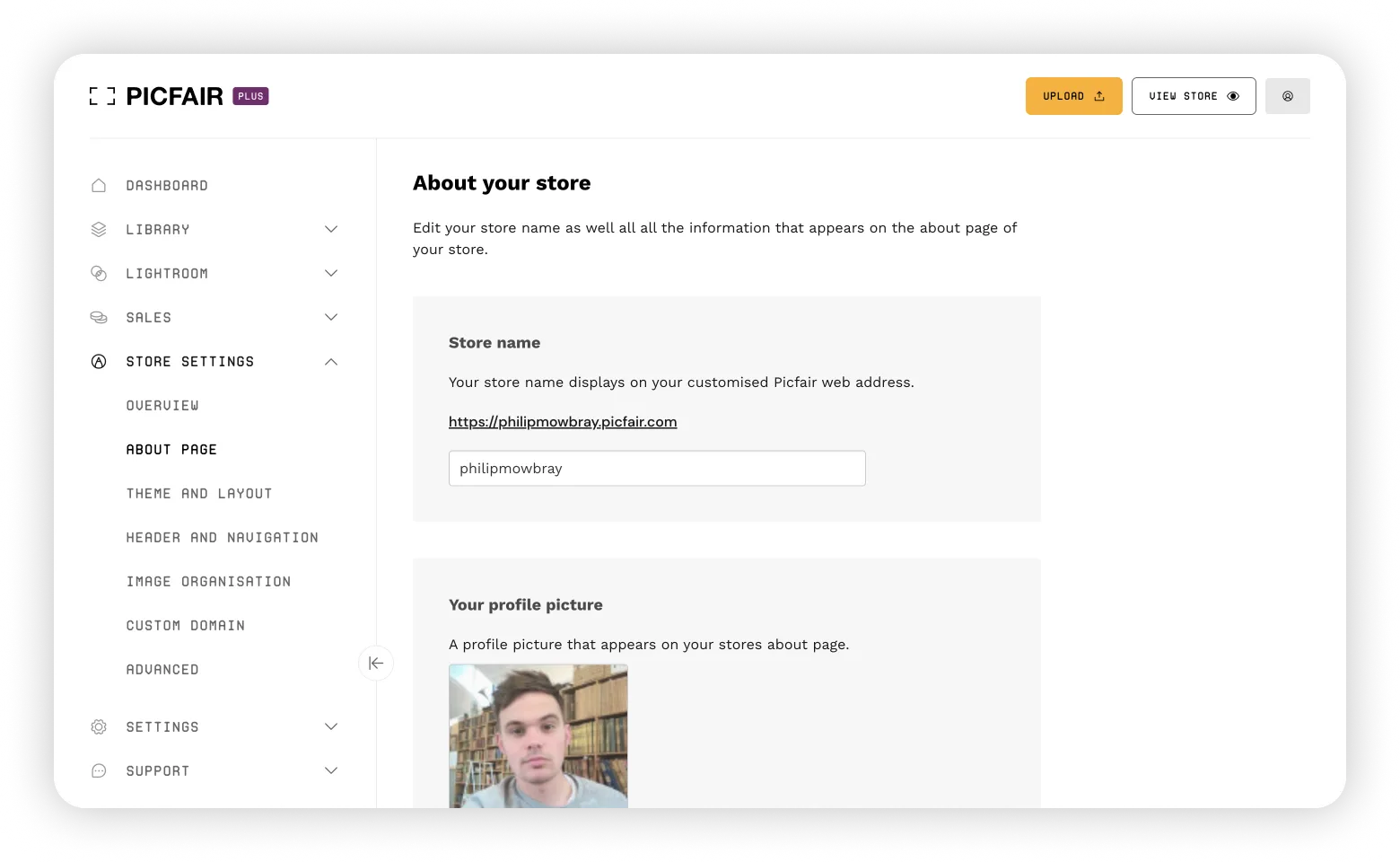
Here, you'll see a number of options where you can add and edit information to be displayed on the page.
First you'll see the option to change the name of your store. Please note that this will change your Store URL, so make sure if you’re changing your Store URL that, you’re also updating it wherever you’ve shared your link. If you change your store name, ensure you’ve updated it everywhere so visitors won’t be confused or directed to an invalid page.
You'll also see the option to add a profile picture and free text to provide detailed information about yourself and your photography practice in greater detail. More on that below. You can also include your social handles (highly recommended) and additional links to your other sites, such as your blog or website.
The Information page on your Picfair Store also displays your location information, but this needs to be changed in the “Your Account” section, accessed from the top right menu on any page of your Picfair account.
Read the tips below for recommendations on what to include in each section. Remember to save any changes you make so they appear on your store!
Top tips for what to add in the Information section of your Picfair Store:
Profile picture:
Here, you can add any type of picture you like; most photographers use a picture of themselves, which we would recommend too. Having a face behind a store helps visitors connect with you as the photographer and your work. For any profile picture, make sure the file you’re uploading is of good quality and doesn’t appear pixellated or blurry; it doesn’t look professional.
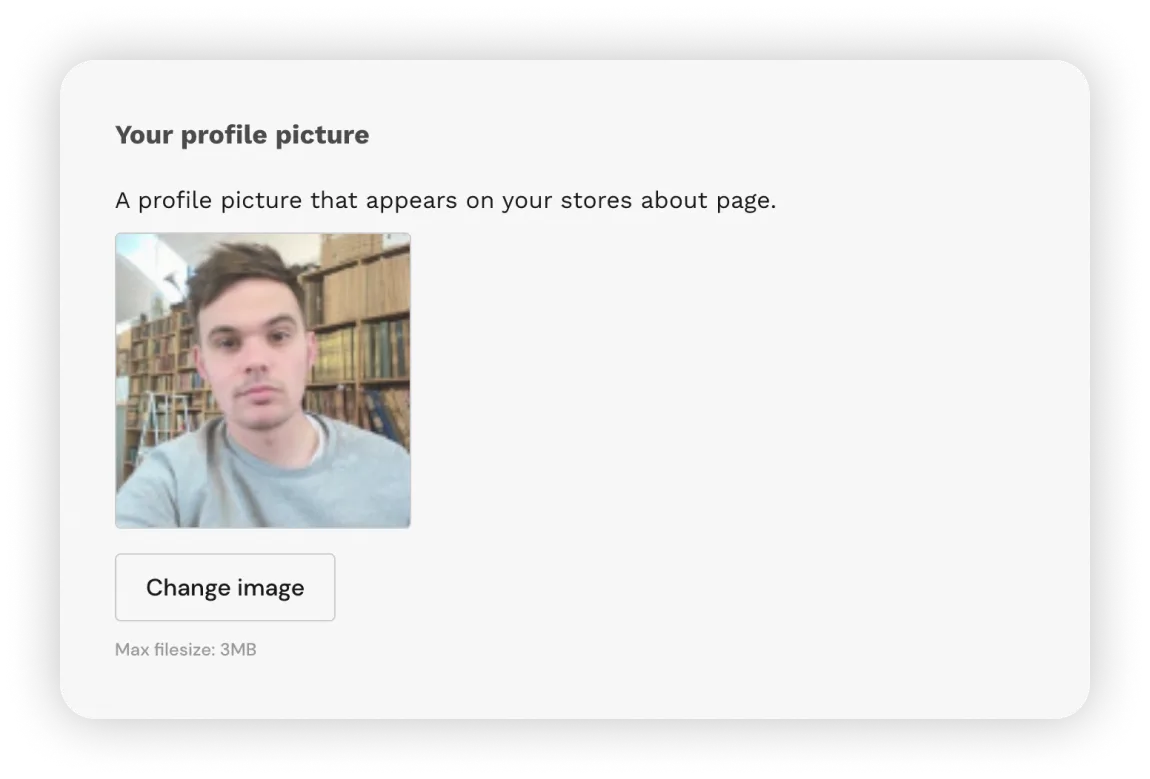
If you prefer to avoid being in front of the camera or want to amplify your branding more across your site. Consider adding a graphic, logo, or similar to this section. Remember, the image will be displayed in a square ratio, so if you upload a logo, ensure the version is in the square (1:1) ratio.
Adding a logo here can also add an extra layer of professionalism to your store, but if you’re using a logo in your store header, too, make sure there’s some differentiation, as the header logo will also appear on this page, and you don’t want any repetition. See the example from the Picfair Landscape Store:
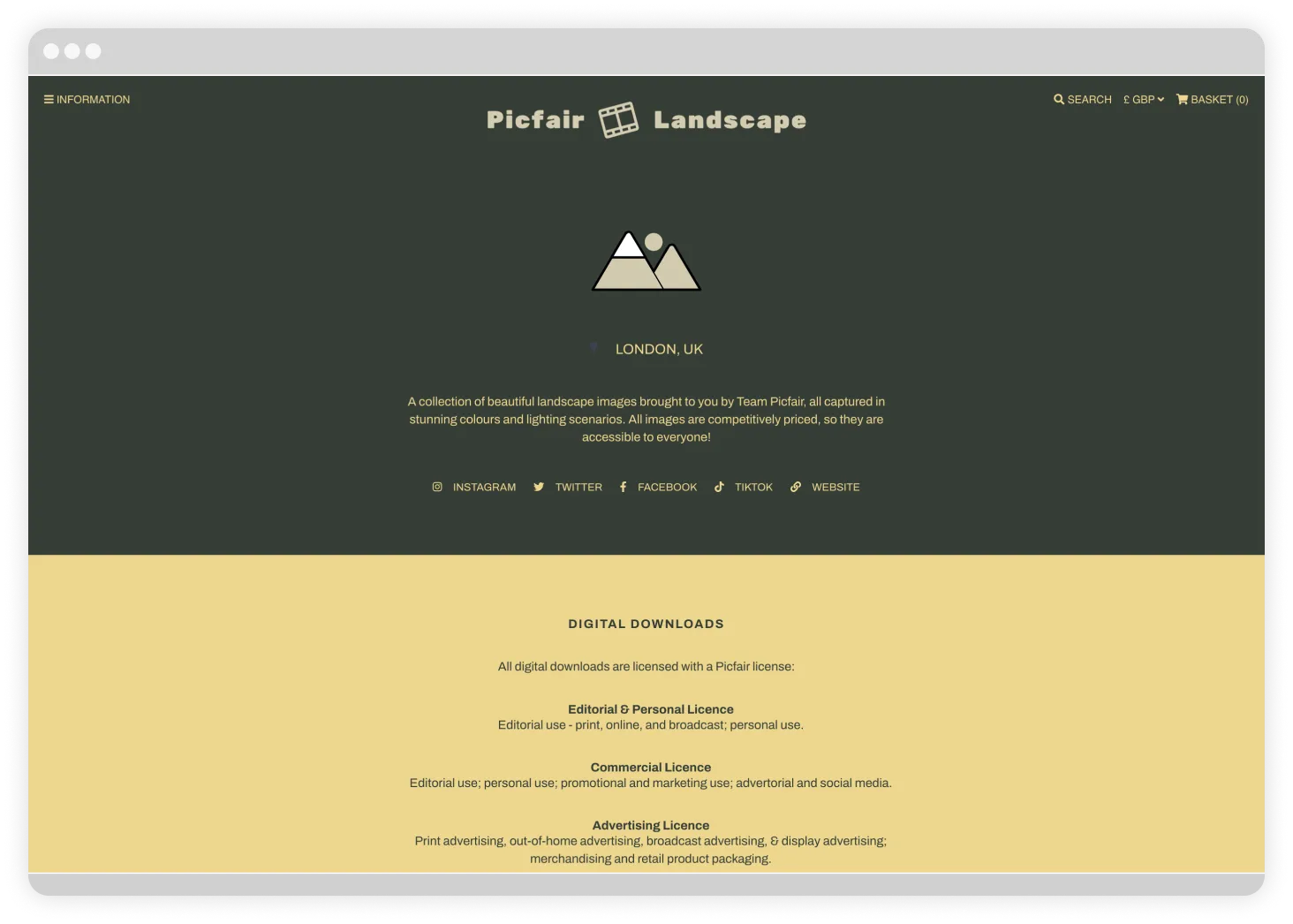
Location information:
We think this is hugely beneficial to include too. If you can, try to be as specific as possible, down to the city or town you live and work in (you need to add this information in the Country of Residence section under "Your Account" rather than the About your store page).
If visitors know your location, they may well consider you for work in that area if they ever need a photography job.
.webp)
"Your Account" page
Free text field:
Here’s where you can get creative with prose about you and your photography work.
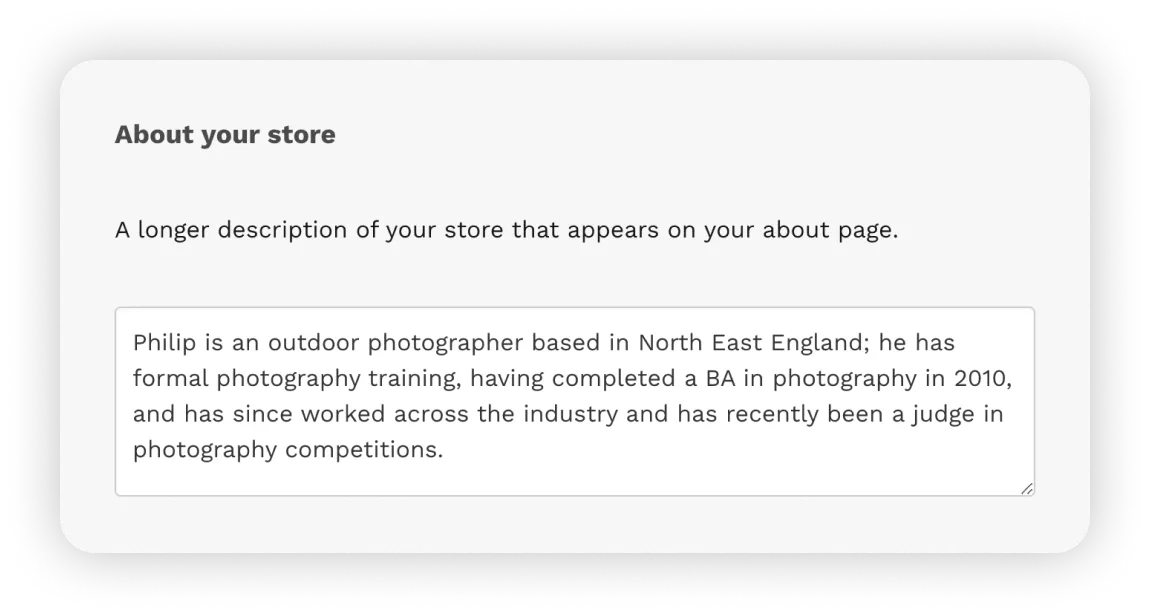
To get yourself started with putting together some text, use the following for guidelines of what to include:
- Introduction: Begin with a brief introduction about yourself as a photographer. Mention your name, background, and any notable achievements or experiences that set you apart.
- Photography style and specialisations: Describe your style and the genres or subjects you specialise in. Highlight what makes your work unique or distinctive.
- Artistic vision: Share your creative vision and what inspires you as a photographer. Explain the emotions or messages you aim to convey through your photographs.
- Quality and techniques: Discuss the technical aspects of your photography, such as the equipment you use and your commitment to delivering high-quality photographs.
- Pricing: Mention that your pricing is competitive and reflects the value provided, encouraging potential buyers to explore your pricing options.
Remember to keep the information concise, engaging, and easy to understand. Potential buyers should get a sense of your photographic style and the value your work brings from this piece of text; see below:
An example of a comprehensive 'About your store' text:
Philip is an outdoor photographer based in North East England, he has formal photography training, having completed a BA in photography in 2010 has since worked across the industry and, as of recently, has been a judge in photography competitions.
Philip’s work focuses on landscapes and seascapes from the northern edges of the British Isles, where through his practice, he tries to capture both the beauty and harshness of the variety of environments in this unique part of the world. He particularly enjoys taking long-exposure photographs during the golden and blue hours–those special moments when light and time can transform a place into somewhere truly otherworldly.
He uses Fuji camera kits exclusively for their beautiful image quality. He also regularly uses a tripod to capture the long-exposure shots and the ever-reliable NiSi filters to bring out the best of every scene captured.
You’ll find every image available at a competitive price throughout his store, making them accessible to everyone!
Social handles and website links:
We recommend including links to your social media handles and any additional websites or blogs you may have; this way, visitors can visit your social profiles and follow you for updates, or they can discover more about you, your work and your services. For example, if you have a website for your freelance work, absolutely link to it!
.webp)
Next steps
Now you’ve gotten to the end of this guide; you should have everything you need to create an engaging and informative page for your store. Get started with customising immediately, and also check out more of our feature guides - put together to help you and your visitors get the very best out of your Picfair Store!










