There’s never been a better time to beautifully curate and display your images in albums on your Picfair Store
Jump to:
.webp)
What are Albums for Picfair Stores?
An album is a curated collection of images grouped together based on a specific theme, event, or subject.
As part of the Picfair Stores feature package, photographers are able to create albums of their images and display them online as part of their Picfair Store.
Many photographers with Picfair Stores choose to display their images in albums for a multitude of reasons (see some of the best reasons later in this guide). But namely, albums allow photographers to curate their work to their liking, keep their images organised, and also help their store visitors see the very best of their work in a beautifully presented way. All of this can help increase engagement, attract new customers, and increase sales.
What images should I put into albums?
Simply put, you should put your very best work into albums, or anything you're looking to grab the attention of visitors to your Picfair Store.
If you're after some inspiration for what to create as albums, we have an entire guide for ideas on sorting images into albums and what to put in them. We would highly recommend reading!
Here's a good example of a successful album below. Photographer People of the Peak has created a beautiful location-based themed set, with their best images from the Peak District. Which is also also the overarching theme of their store, so it fits very well.
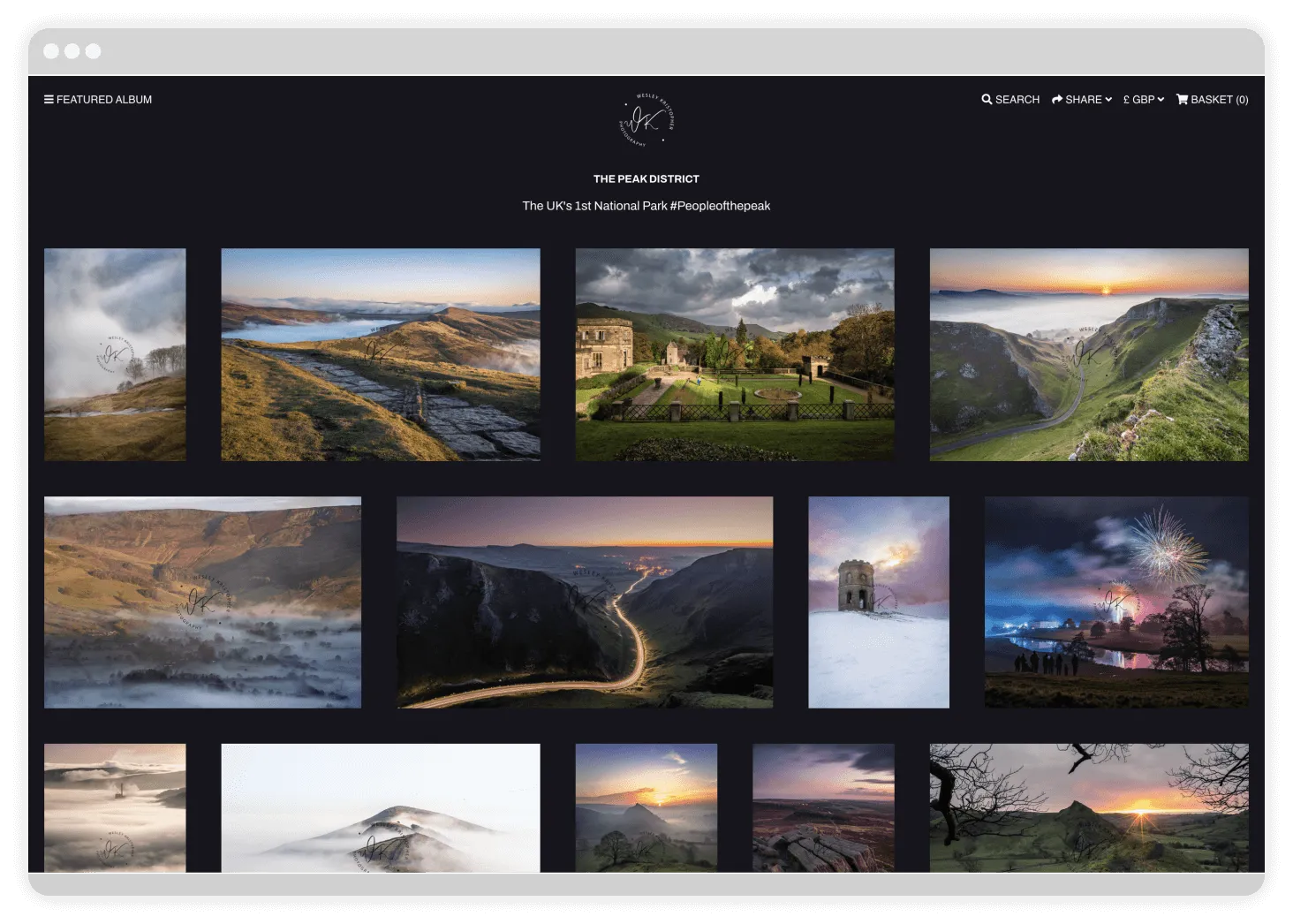
It’s really straightforward!
Navigate to ALBUMS on your Picfair Dashboard. This is where you will be organising all of your albums, too, so keep that in mind.
You’ll be prompted to create your first album if you haven't made any, simply select “Create Album” to get started.

Here, you can add a name and description of the album and click "Create Album" when you're done. If you're not quite sure what to write, don't worry, you can change this at any time. You'll now see this Album in your Album Interface where you can click into it and then begin to add images.
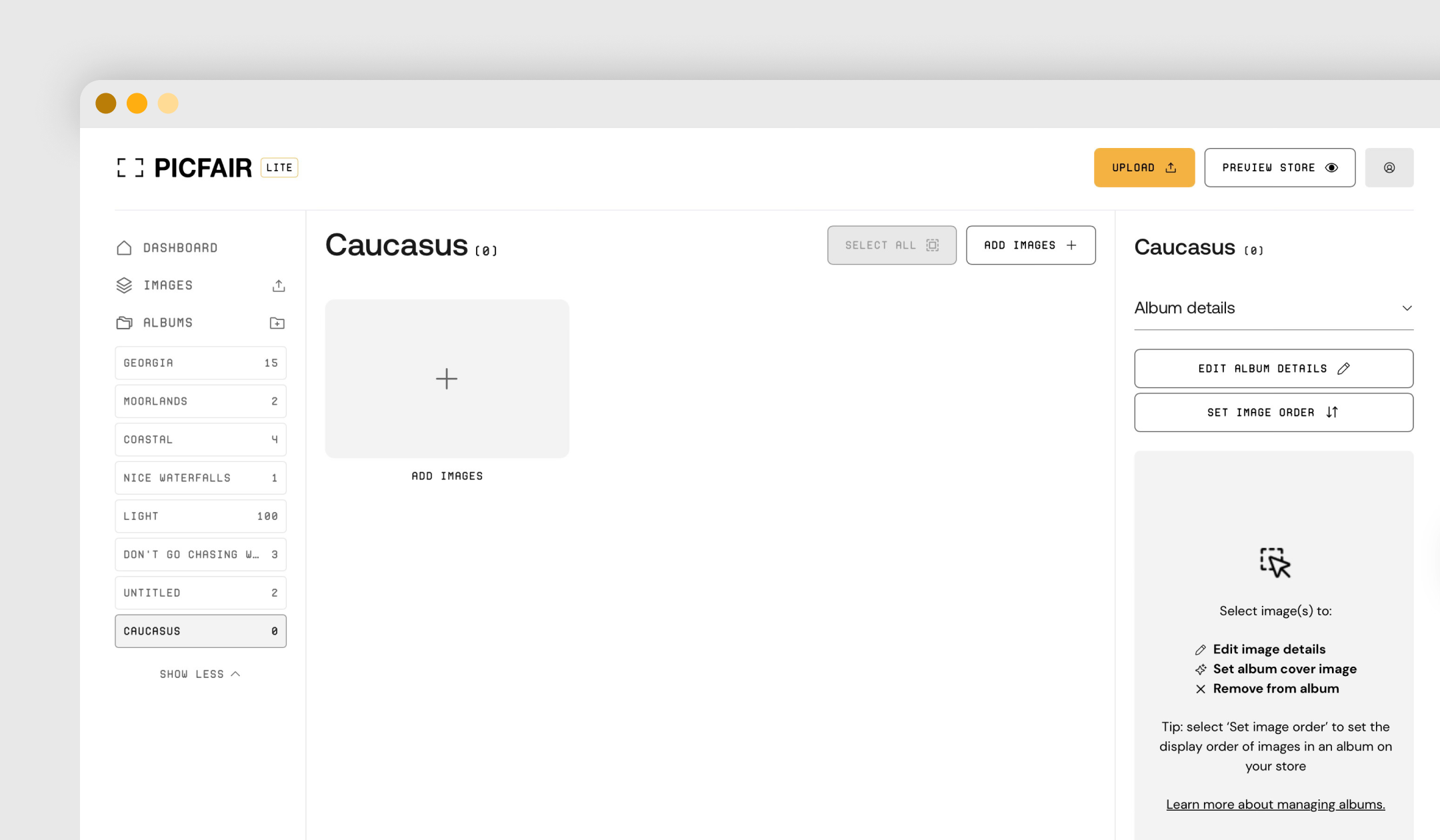
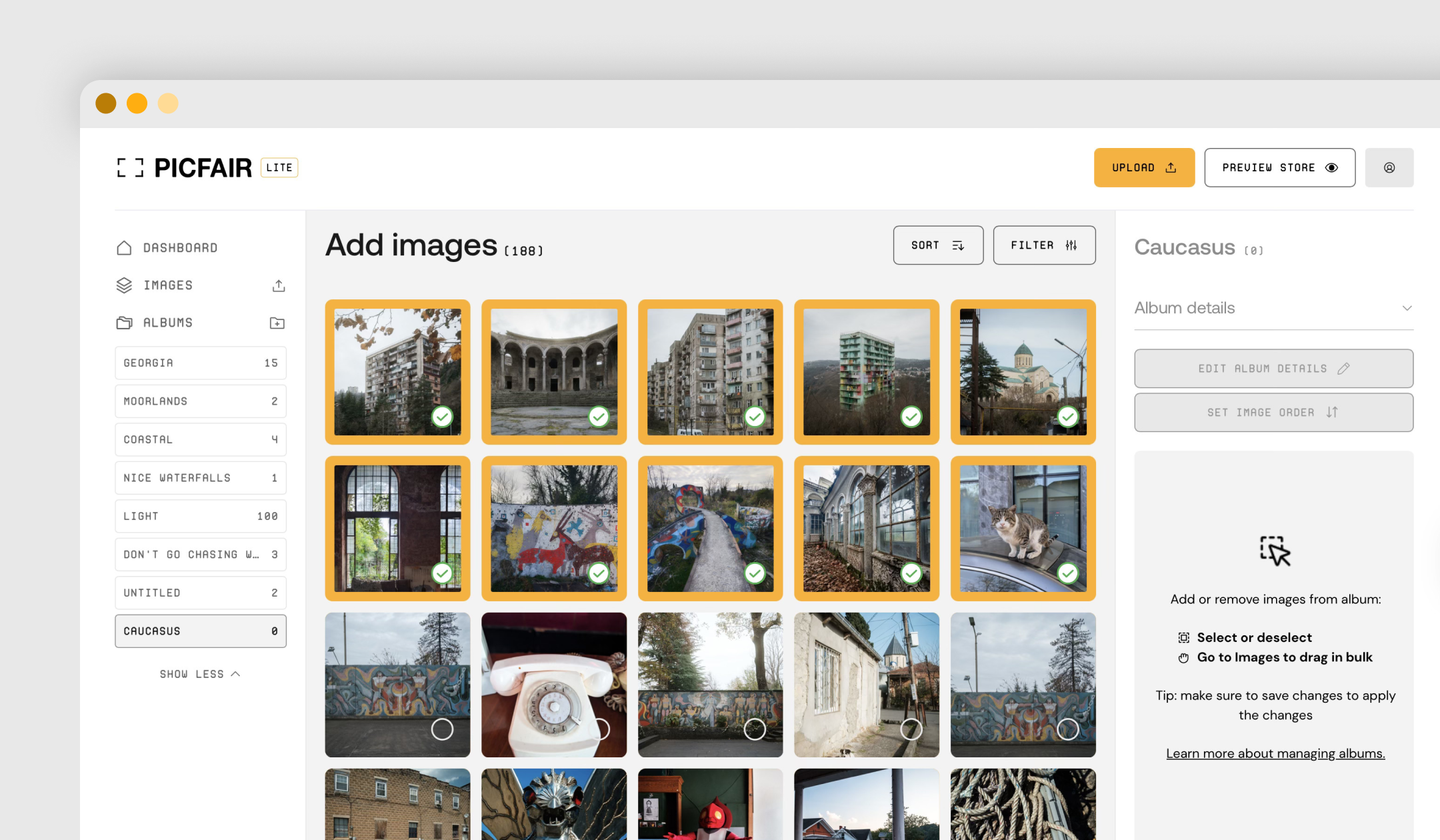
Your images are now in your album! You can create as many albums as you like by following this process.
Five simple tips for creating the best albums for your Picfair Store:
1 Keep your album titles relevant to the images within them
2 Use the description field to clearly and accurately describe the contents of the album or the story behind the images in your album
3 Carefully consider the number of images in the album. For the best viewing experience, the optimum number of images in an album should be around 12 - 25 images.
4 Order images in the way you want them to be displayed–put your most striking images at the top of the album.
5 Details are important. Make sure the individual titles and descriptions for each image are free of spelling mistakes and are relevant to the album too. This makes the viewing experience that bit better.
How to sort your albums and keep them organised
You can manage all of your Album organisation directly from the "ALBUMS"
Here, you can Reorder Albums as they appear on your Picfair Store, which is ideal for getting the albums you want to be visited the most at the top of your store!
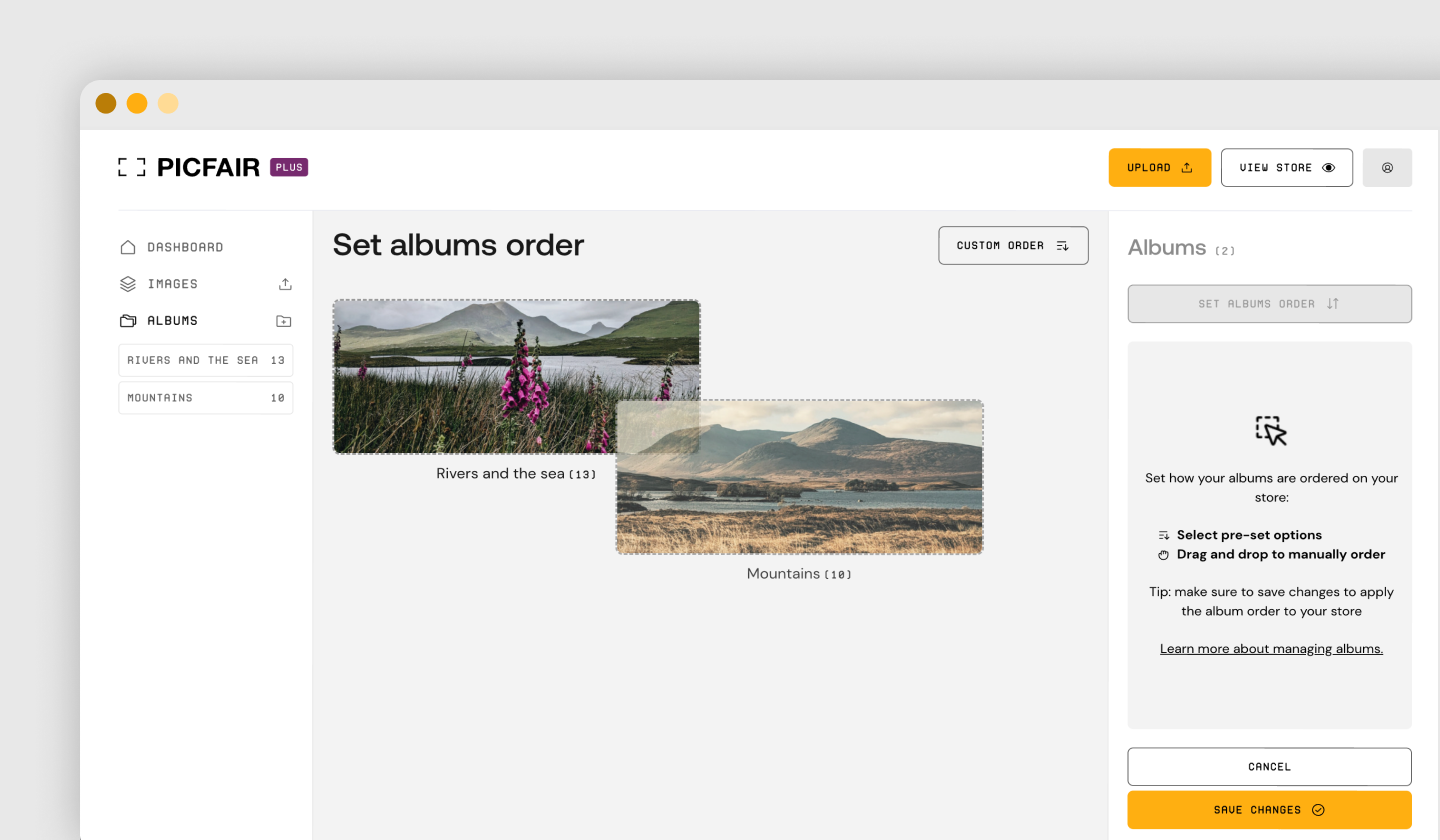
Within each album you have the option to change the order of images, change the cover image (main image), add and delete images from albums, edit details or delete an album entirely (don't worry, your images will not be deleted from your store if you do this)!
Re-ordering images is one of the most-used features when managing an album. It's quick, just drag the images around to the order you like!
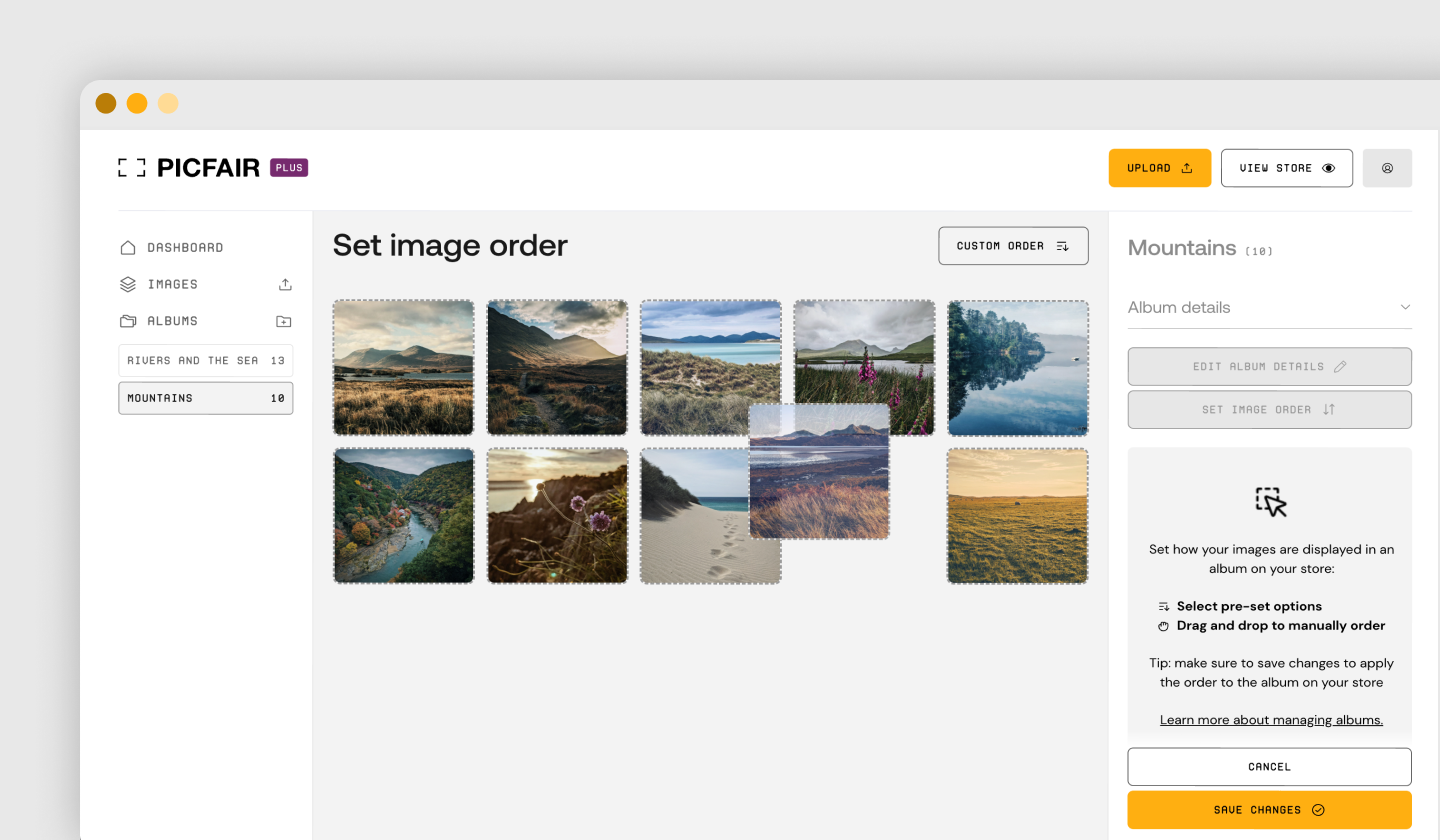
Once you've got the albums ready, just make sure you've selected the option to display them on your Picfair Store.
First, from your Picfair Dashboard, navigate to "STORE SETTINGS" >
"IMAGE ORGANISATION". Here you will see three options on what do display in your Picfair Store. To make sure you're displaying your albums, select the option "Albums". You'll know it's selected when it's highlighted in purple.

You also have the option to select "Set as homepage" meaning your albums will be displayed on the homepage of your Picfair Store. Just make sure you select "Save Changes" when you've made your selections! Your albums will then be displayed on your Picfair Store.
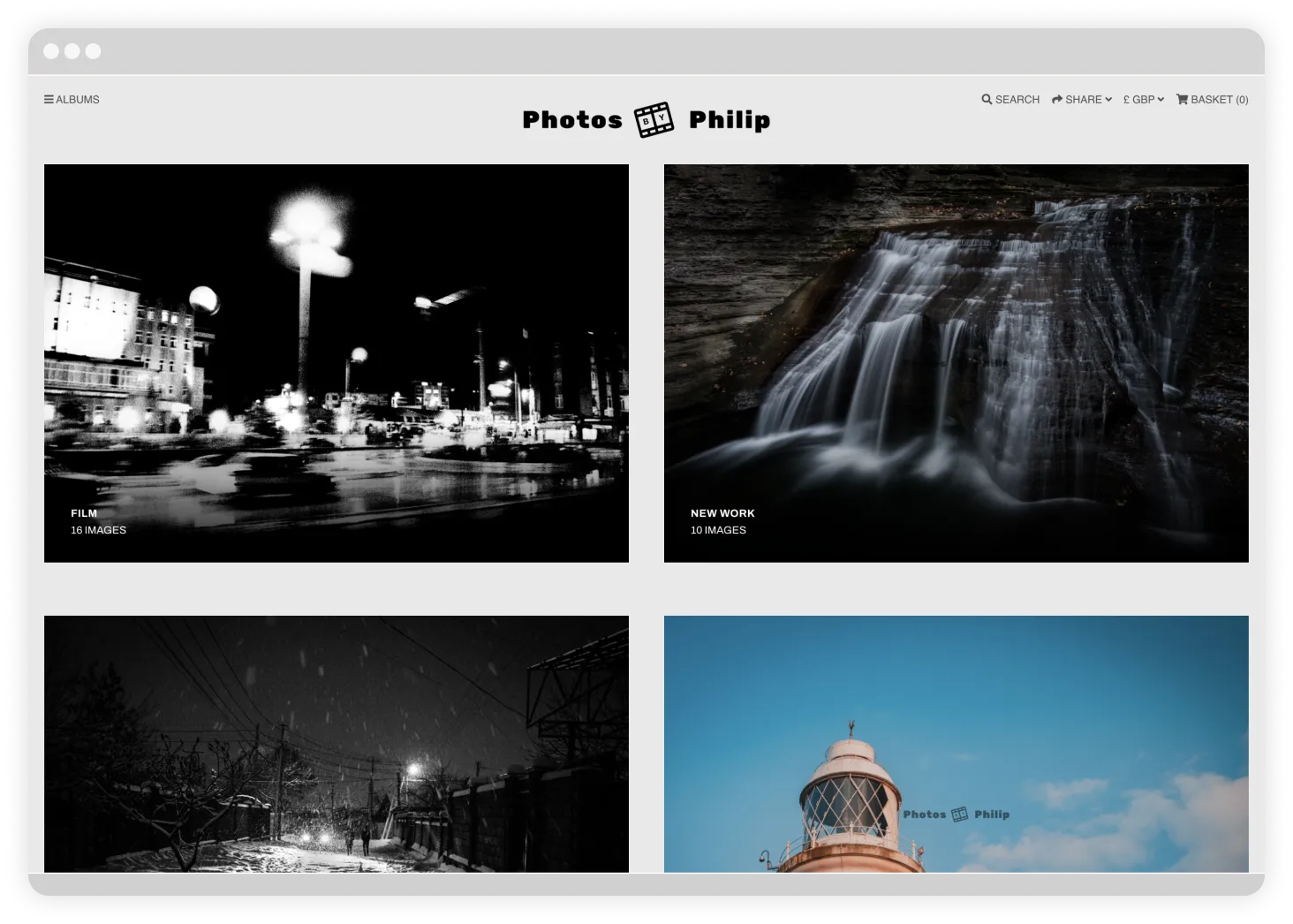
What is the 'Featured Album' for Picfair Stores?
The Featured Album for Picfair Stores where you can select any album in your collection to featured exclusively on the homepage of your Picfair Store, or as a separate link in the menu section of your Store.
Featured Albums are used by photographers particularly who want to showcase a specific collection of images on their homepage, or draw attention to specifically.
If you want to display a Featured Album on your Picfair Store, just make sure it's selected in purple in the "IMAGE ORGANISATION" section of "STORE SETTINGS".
Once you've selected Featured Album, you can choose which of your albums you would like to feature from the drop down menu. As always remember to save your changes!

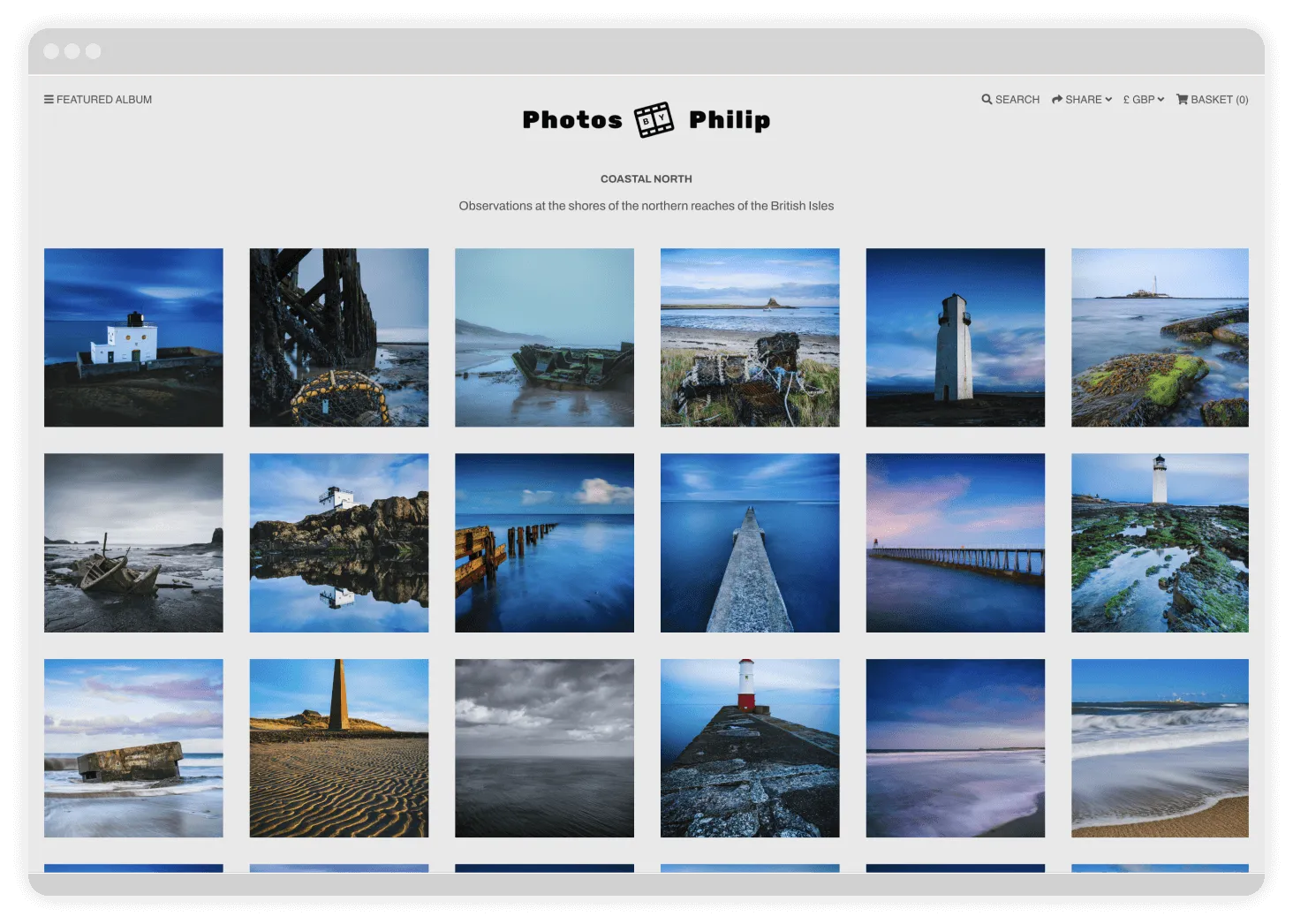
Five reasons why albums are a great idea for your Picfair Store
1 Efficient organisation
Creating albums allows you to organise and categorise your images efficiently. You can group them based on various criteria such as date, location, event, subject, or even by specific clients.
This organisational structure makes it easy for both you and your store visitors to find particular images when needed, saving you time and effort.
2 Easy accessibility
By having your images sorted into online albums, you can access them from anywhere with an internet connection. Whether at your studio, on location, or meeting with a client, you can showcase your work instantly.
This accessibility is particularly valuable when you need to quickly share or present your portfolio or specific images to potential customers or collaborators.
3 Enhanced customer experience
Providing visitors and potential customers with online albums on your Picfair Store is an excellent way to offer a seamless and interactive experience. By organising images into albums, you can create a visually appealing presentation that showcases your work in a structured and professional manner.
Visitors can easily navigate the albums on your store, view, share and purchase their favourite images. This not only enhances their overall experience but also increases the likelihood of future sales and recommendations.
5 Preservation of your work
Sorting your images into online albums is a reliable backup and preservation method of your best work. By regularly uploading and organising your images into online albums, you create a backup strategy that protects your work for the long term.
6 Portfolio and marketing
Online albums play a vital role in building and showcasing your photography. By curating your best work into separate albums, you can create a comprehensive and visually appealing portfolio that impresses potential customers. Additionally, sharing your Picfair Store and individual albums within on social media, or online photography communities, can significantly enhance your online presence, attract new customers, and help you establish a solid personal brand.
Some beautiful examples of albums on Picfair Stores
See how fantastic your store and images can look using albums with these stunning examples from the Picfair community:
.webp)
.webp)
.webp)
.webp)
.webp)
Ready to create albums for your Picfair Store?
Now you've reached the end of this guide you should have everything you need to curate and display beautiful albums of your photos on your Picfair Store.
Go straight to the Albums section of your Picfair Dashboard to get started!










