Learn how to make the most out of your Picfair Store's Custom Menu feature and drive traffic to targeted areas of your photography business
It may not be the most exciting Picfair Plus feature, but adding custom links to your Picfair Store menu is an invaluable resource for photographers to enhance their online presence, and direct store visitors to other areas of their photography offering.
In this guide, we will explore the significance of having a custom, optimised menu and also suggest some of the type of links photographers should include to enhance their online presence, as well as instructions on how to add links to your Picfair Store menu.
Why is it important to have a custom, optimised menu for your photography store?
In the digital age, success as a photographer hinges on effectively showcasing your work and establishing a robust online presence. A custom menu on your Picfair Store serves as a powerful tool to do this, where you can curate an array of links that enable you to organise your online content and drive visitor traffic.
By strategically guiding visitors through your various online platforms, such as additional portfolio websites, your blog, and social media profiles, you can present a comprehensive online representation of your photography practice. This intuitive navigation experience will not only engage your audience but will also increase the likelihood of generating leads for sales of your images and help expand your online following.
.webp)
Custom links can be added effortlessly from the “Header and Navigation” section of your “Store Settings” accessible from your Picfair Dashboard.
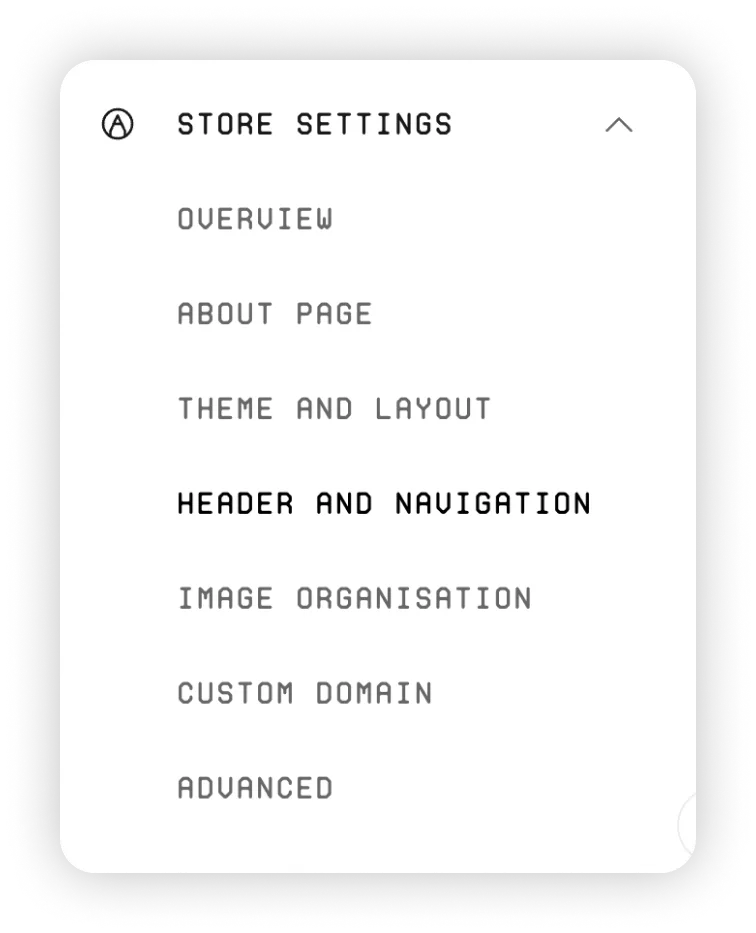
Here, you’ll see the “Header Menu” section, where links included in your Store Menu are listed.
Those you’ll see when first looking at this section are the link included by default: Home, Information (see our separate guide about the Information section), All Images, and your Albums (if choosing to display these).
Underneath, you’ll see the option to “Add Link”.
.webp)
By selecting this, you'll then see the box "ADD NAVIGATION ITEM" where you can add more links to your menu.
.webp)
When adding links, make sure that you include the full URL so that visitors will be directed to the correct page and won’t have a problem accessing it.
You can also include free text for the name of the link under Title. We recommend being as direct and as specific as possible. So, if you’re linking to your blog, name it “Blog”.
Remember to Save Changes once you’re done!
.webp)
You’ll now see your custom link included in your Store Menu. You’ve also got the option to edit or delete custom links at any time.
.webp)
Add as many links as you need to, but make sure that you’re only including the most relevant links to your photography practice. You don’t want to give visitors too much to navigate through. It can be overwhelming and you don’t want to water down your offering.
Prioritise the essential links, such as your website or portfolio, contact information, and social media, and only add additional links based on your specific offerings and goals.
Ideas for links to include in your Picfair Store menu
If you're looking for some ideas and inspiration on exactly the types of links you should include in your Picfair Store menu, take a look at the following:
Ideas for custom links:
- Main website or portfolio: Directly link to your main website where visitors can explore your photography to its full extent
- Selected Albums: Choose some of your favourite albums in your Picfair Store to list as a custom link (popular!)
- Blog: Link to your photography blog where you share behind-the-scenes stories, tips, and insights into your creative process (popular!)
- Social Media: Include links to your active social media profiles, such as Instagram, Facebook, Twitter, YouTube, TikTok and Pinterest, to engage with your audience and share updates.
Contact: Link to a contact page where potential clients and collaborators can reach out to you for inquiries and opportunities.
Photography Services: If you offer photography services, link to a page detailing the types of services you provide and how potential clients can hire you.
Workshops & Courses: If you offer photography workshops, online courses, or educational resources, create a link to showcase and promote them.
Testimonials: Highlight positive feedback from satisfied clients or customers on a dedicated page to build trust and credibility.
Newsletter Signup: Encourage visitors to subscribe to your newsletter to receive updates, exclusive offers, and photography tips.
Press & Media: If your work has been featured in publications or media outlets, provide a link to these
Events & Exhibitions: If you've participated in photography exhibitions or events, include a link to a page with information about upcoming and/ or past shows.
Collaborations: If you have collaborated with other artists, brands, or organisations, showcase these partnerships.
Privacy Policy & Terms: Ensure legal compliance and build trust by including links to your privacy policy and terms of service. See Picfair's Privacy Policy should you want to link to it.
Resources & Gear: Share your favourite photography resources, such as gear recommendations, and software tools that you find useful.
Charity & Giving: If you participate in charitable initiatives or donate proceeds to specific causes, create a page to highlight your philanthropic efforts.
Examples of Picfair Stores with custom menus
Take a look at some the brilliant custom menus from the Picfair Store community below to get some inspiration on what to include for yours:
Maximilian M. Meduna
Documentary photographer Maximilian M. Meduna has a brilliant and intuitive custom menu on his Picfair Store. He's chosen to include an extensive set of links that navigate to resources such as his NFT collection, other portfolio websites, his social profiles and also select links to a couple of his albums on his Picfair Store. He's also cleverly used emojis in in his menu which is a fantastic way to make the menu more eye-catching and drive engagement.
.webp)
TTStock
Photographer TTStock links to their social profiles and also their stock portfolio on Adobe, they also have a link to their main website but cleverly use the words "Also Check Out" to entice visitors to click through.
.webp)
Gheorghi Pentchev
Cityscape photographer Gheorghi Pentchev has chosen to add custom links to his stock photography outlets, and other print-on-demand forums, which are great for customers to navigate to other products that he offers.
.webp)
Will Gudgeon
Outdoor photographer Will Gudgeon has included custom links to both his Blog and his popular YouTube channel-perfect for driving traffic to other areas of the web where has a significant presence.
.webp)
Dave Harrison-Ward
Nature photographer Dave Harrison-Ward has chosen to include an extensive set of links to his various social media profiles, including some of the more niche platforms such as Mastadon and Vero, which are ideal for connecting with niche followers.
.webp)










