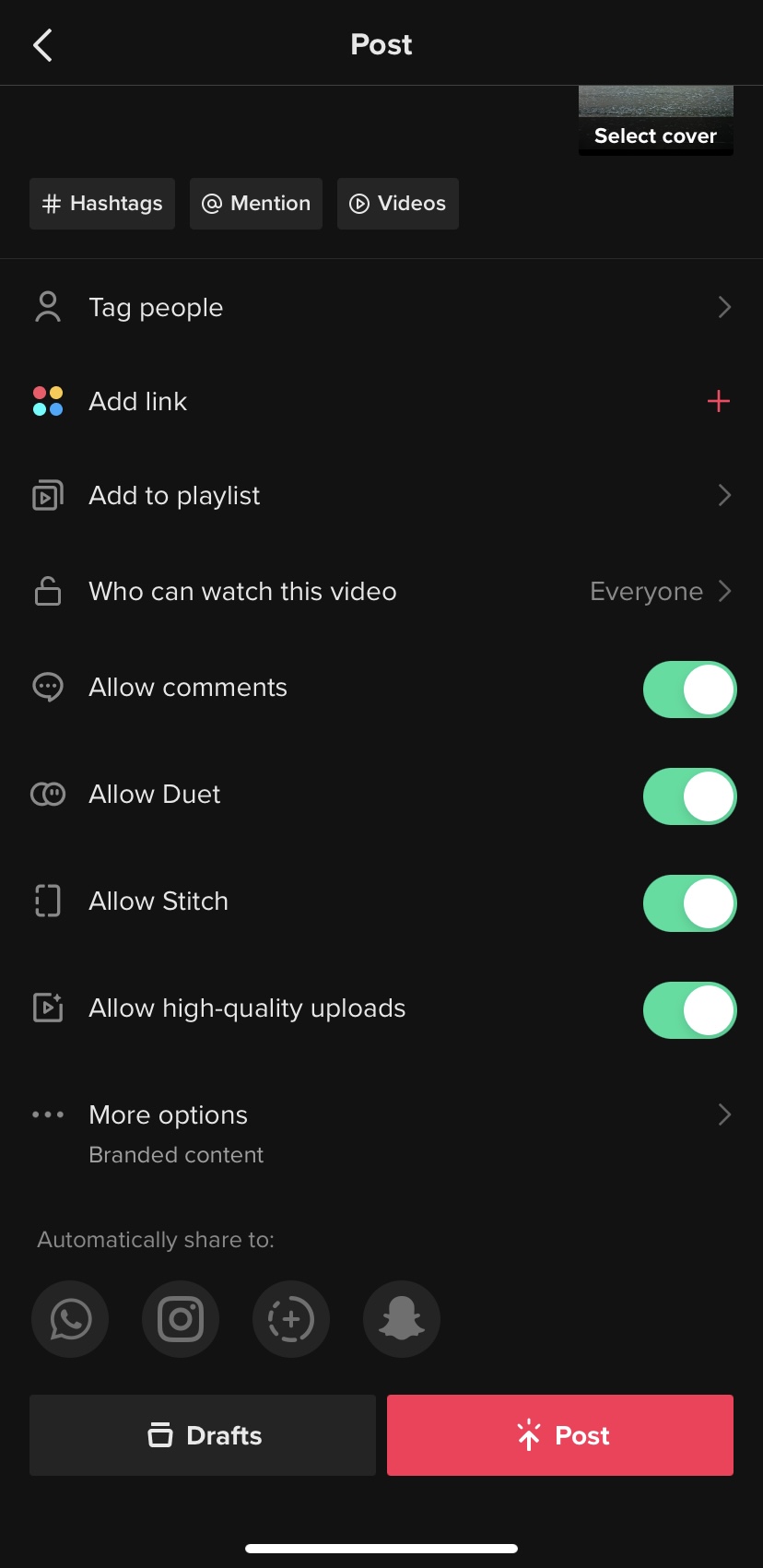How to put together a TikTok video in 4 steps
To get you started, follow these steps to put together your TikTok videos:
For putting together a TikTok video, you can either edit all your clips and images within the app or use alternative editing apps such as Capcut or InShot and just add music in TikTok. The aspect ratio of TikTok video is 9:16, so this is important to consider when filming clips for TikTok or including still images in your video.
TikTok’s current video length can go up to 3 minutes, so you can experiment with video posts of varying lengths. Videos such as photography tutorials or explainers will typically be longer videos, whilst photo montages, or before and after video, showing for example, the difference between an edited and unedited image are much shorter.
TikTok used to be an app called Musical.ly which was centered around music. This element of the app has been sustained and is the defining feature of TikTok. Therefore, adding a sound will make your video specific to TikTok and can also help reinforce the message that you’re portraying. Even if you are talking in the video, you can add music over that and control the volume of the original audio and music together.
1. To upload a video, you simply click the plus (+) icon, hit upload to select your clips or pre-edited video. You can then add music by selecting ‘Add sound’ at the top of the screen and use any of the features on the right-hand bar if you wish e.g. text, effects, text-to-speech and captions.
Top tip: It is good practice to caption all of your videos so they are accessible to all.
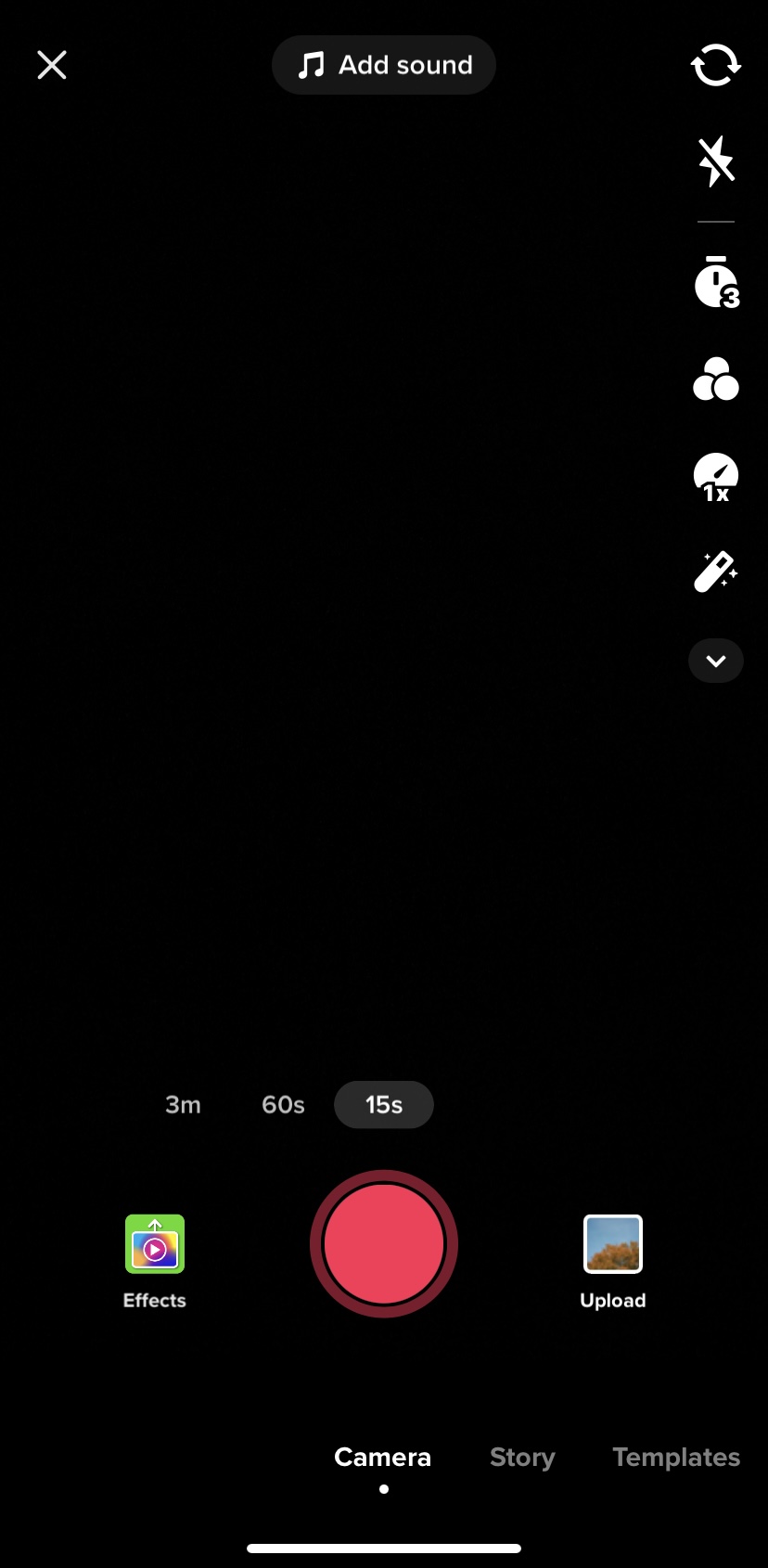
2. TikTok’s current caption limit is 2200 characters, however, and only the first 60 characters are visible on the screen, so it’s important to have your key information at the beginning of your caption.
Hashtags are essential as they help the algorithm categorise your video and push it to the right audiences. Using 5-10 hashtags that vary from broad to niche keywords puts your video in a good position to perform well.
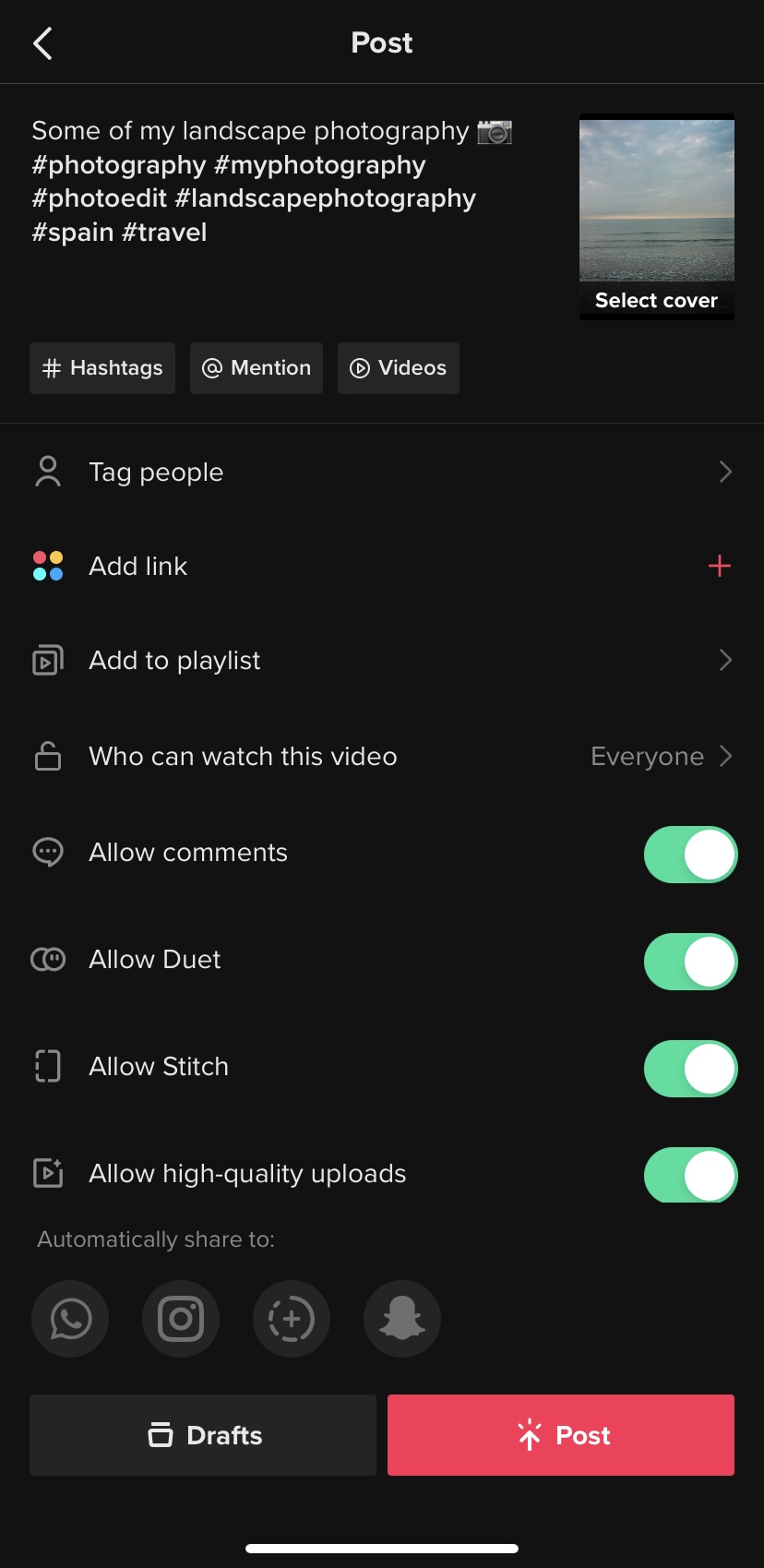
3. You can then select a cover photo for your video, which is animated, so this is something to consider when selecting your cover. Ideally, a clip of 0.6s and above makes a good cover, and this can either be the title page, the beginning of your video, or show the end result (for example in a before and after video).
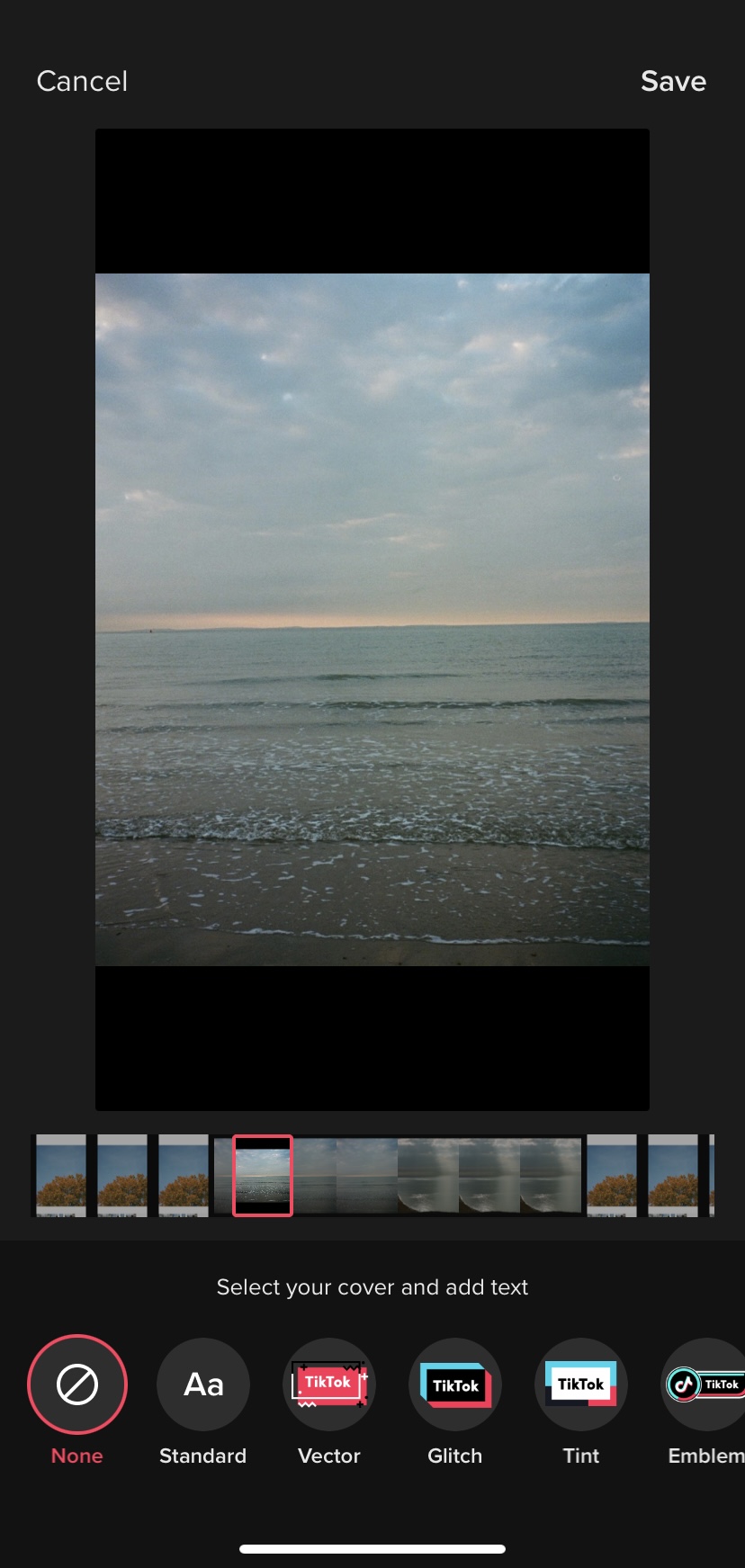
4. When posting, make sure that you select ‘Everyone’ for ‘Who can watch this video’ and have the comments, duets and stitches turned on (this allows people to make a video reacting to, or commenting on your video as it plays on screen). To ensure that your video uploads in high quality, turn on ‘Allow high-quality uploads’. You’re then ready to post!