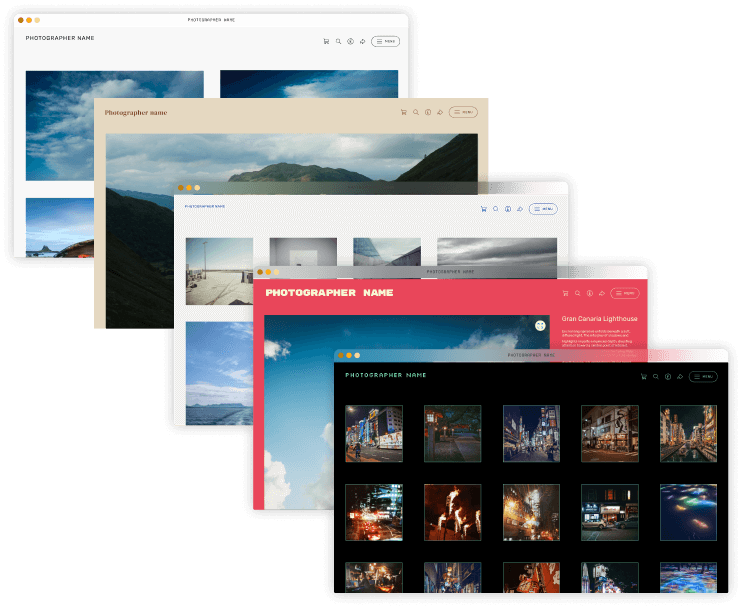Learn how to "split" your images to create a scrolling carousel of a single photo for Instagram with this tutorial from Photoshop expert James Abbott.
Have you ever seen those Instagram posts where a single image is "split" into two, creating an effect where you scroll through a carousel and see a much larger view of a photo, compared to posting an image in a single frame? You probably have done already, or will, if you spend enough time scrolling through Instagram's photographer accounts. And it’s pretty impressive, right?
This is known as splitting images across a carouse, and it is a significantly popular method for photographers to showcase their photos on social media. Not only is it highly engaging for the viewer, but it also means you can display an image at a much larger size. This is particularly useful if you have an image with a lot of detail, such as people shots or cityscapes, that you might otherwise miss on a single post. It also gives your followers a satisfying experience scrolling through your posts. It shows the viewer that you’ve spent time considering how you want your images to be displayed, meaning you’ll instantly become more professional and serious about your work.
Showcasing images in this way, too, can have another positive effect. It can, ultimately, help you with the sales of your photos too. A more engaging viewer experience will likely mean they are more likely to want to see more of your work, which leads to viewers becoming customers over time.
To create a scrolling image carousel like this, you need to split your image into two different files and post them in unison to get the desired scrolling effect in your carousel. It's straightforward to do with image editing suites such as Photoshop.
In this video tutorial, professional photographer and Photoshop expert James Abbot shows us exactly how to split your photos. With the help of simple-to-use tools in Adobe Photoshop.
Towards the end of the video, you’ll also see how easy it is to post your images to get the desired look. Remember you must save your pictures as JPEGs to upload them to Instagram.
James is a freelance photographer and journalist producing content for photography magazines and websites and is a former deputy editor of Practical Photography magazine. He’s also the author of The Digital Darkroom: The Definitive Guide to Photo Editing.
View all articles