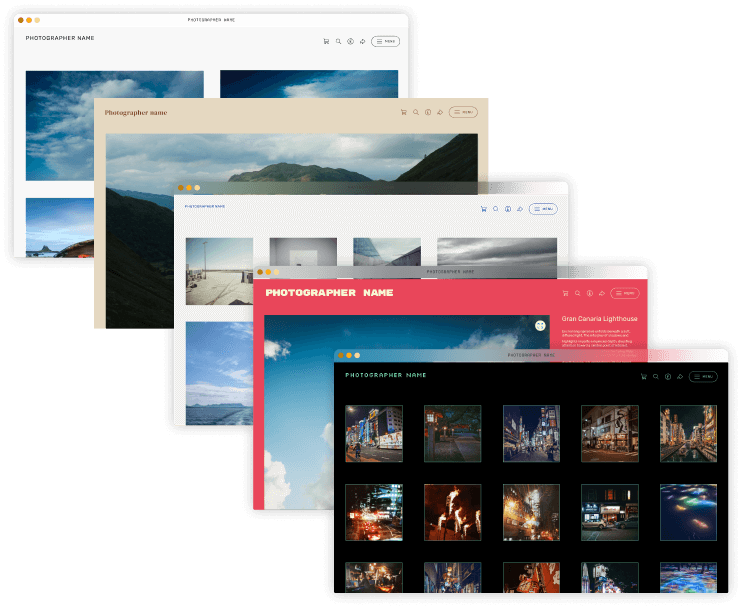Professional photographer James Abbott demonstrates how to add borders, perfect for posting on Instagram, using simple tools in Photoshop with this video tutorial
Photographers often want to post their images at their original ratio, such as at 2:3, on their social media feeds. However, sometimes this isn't possible. Most notably, Instagram, where in particular, trying to post portrait-orientated images can become a challenge as Instagram only supports a 3:4 ratio, which will crop out a significant part of the image at the top and bottom of the image.
A good way to get around this is to add borders to your photos to display your image fully with Instagram's aspect ratio requirements. So this way, you can showcase your work in its full size and ratio. Basically, how it is supposed to look, without losing any part of it with the obligatory cropping.
Plus, in general, borders can be a fantastic additional element to your images. Creating a border around your shots is a brilliant way to give them a good, clean space around them, along with a refined, aesthetically pleasing, professional look. You’ll often see on the social media accounts of professional photographers and artists using borders to showcase their images. This is also the case on their websites too.
Professional photographer and image-editing expert James Abbott demonstrates how to add borders using simple tools in Photoshop with this simple-to-follow tutorial.
James is a freelance photographer and journalist producing content for photography magazines and websites and is a former deputy editor of Practical Photography magazine. He’s also the author of The Digital Darkroom: The Definitive Guide to Photo Editing.
View all articles