Your photos are precious, make sure you never lose them in a catastrophe
As anyone who has already had some kind of catastrophic data loss, losing your photos can be pretty devastating. Not only are they a part of your business if you’re a professional, but they’re also precious memories and portfolio examples that can end up lost forever if you’re not careful.
If you haven’t faced this problem yourself, you should think yourself lucky. Often, we’re only spurred into the action of protecting our files only after they’ve been lost and you want to make sure it doesn’t happen again. But, as always, prevention is better than cure and you should take every step you can to make sure it’s something that doesn’t happen to you.
In this piece, we’ll be looking at some practical steps you can take to make sure your photos are as safe as they can be, so you can rest easy knowing that should the worst happen, they should be protected.
Dos and don’ts of photo storage
There are some simple rules that you can consider when thinking about how best to store your photos.
DO: Make multiple copies of your photos
In an ideal world, you’ll have at least three copies of all of your important files. These days, hard drives are affordable enough to be able to back everything up to a second hard drive, with a third copy hosted on a cloud storage site. That way, you should be doubly protected should anything happen to any one of your storage locations.
DON’T: Keep all your hard drives together
If you're using physical storage solutions, then it makes sense to keep your hard drives in separate locations. That could be at home and in the office, but at the very least you’ll want them to be in different rooms in your house. That way, if one is stolen or damaged, hopefully the other won’t be affected.
DO: Use Cloud Storage
You might think it’s overkill to have everything stored in the cloud if you’ve got multiple physical storage units at home. But, not only is the cloud safer should something happen to your drives (such as flooding or theft), you’ll be able to access your files remotely from anywhere in the world - which can be incredibly useful if you absolutely need any given picture while you happen to be away from home.
"In an ideal world, you’ll have at least three copies of all of your important files."
DON’T: Forget to back up your raw files too
As well as your final, edited images (usually JPEG format), it makes a lot of sense to also back up your raw files. That way, should you want to revisit your editing in the future you can - and it also means if a JPEG gets corrupted, you have the original raw file to work with.
DO: Be organised and efficient
When it comes to backing up, you don’t necessarily have to back up absolutely everything, as to do so can be expensive and time-consuming. For example, you might want to weed out any out-of-focus, blurry, or duplicate shots before creating your backups. It also makes a huge amount of sense to make sure your files are named sensibly, and organised into folders with tags added to make finding your files easy.
DON’T: Use an overly complex file structure
While you should absolutely be organised when it comes to your files, don’t go too complex, otherwise you risk creating a headache when it comes to finding your images, and keeping up with the file structure down the line. There’s no set way to organise your files, but one simple example is by year, followed by month, then by day.
DO: Back up regularly
Build it into your routine to back up your files as regularly as possible. Disasters can strike at any time, and if you leave big gaps between back ups you could lose some of your recent shots. If you’re likely to forget, set a reminder on your phone or your online calendar to prompt you to do it.

What to do if you lose photo data
The best way to ensure that you never have a data disaster is to follow the tips above, so that even if something happens to one of your storage locations, you’ll always have spares.
Should you keep up to date with your backing up and practice good techniques for storing your digital files, it’s not something that you’ll need to worry about.
However, nobody’s perfect - mistakes and accidents happen. How you lose your files will depend on whether there’s a chance of recovering them. If a hard drive is stolen or gets lost, then there’s little you can do. If it gets damaged, you might find a hardware recovery firm can extract some of the data.
"Disasters can strike at any time, and if you leave big gaps between back ups you could lose some of your recent shots."
If the hard drive is not damaged obviously, but your files are missing - perhaps due to an accidental overwrite or deletion, don’t panic. First check that your files haven’t ended up in a recycle bin, but failing that, look for recovery software that can scan your storage media - some is free, and some you’ll have to pay for (but it can be worth it if the photos are super important).

Where to store your photos
There’s a plethora of hard drive options, depending on your budgets and your needs. Online photo storage is also available in a wide range of places and at a wide range of prices.
Here are a three of the big cloud-based options to consider:
Dropbox:
A very commonly used online storage solution. It’s easy to share files and folders from Dropbox with other people. Plans range from simple 2TB for one user, all the way up to unlimited storage for those with very large photo libraries. With Dropbox you also get tools such as “Dropbox Rewind”, “Dropbox Backup” and file recovery - so it’s a great one for peace of mind.
Google Drive:
Another well-known brand, again it’s easy to share and access your files with others using Google Drive. You get 15GB for free, but can pay for up to 30TB of space, which should meet the needs of almost every user.
Amazon Prime Photos:
One of the big advantages of Amazon Prime Photos is that Prime customers can take advantage of unlimited photo storage completely free - what’s not to like. It’s worth noting that video storage is not included in the “unlimited” option, so if you have a lot of that, you’ll need something else (or pay for additional storage). Non Prime members can also pay for storage too.
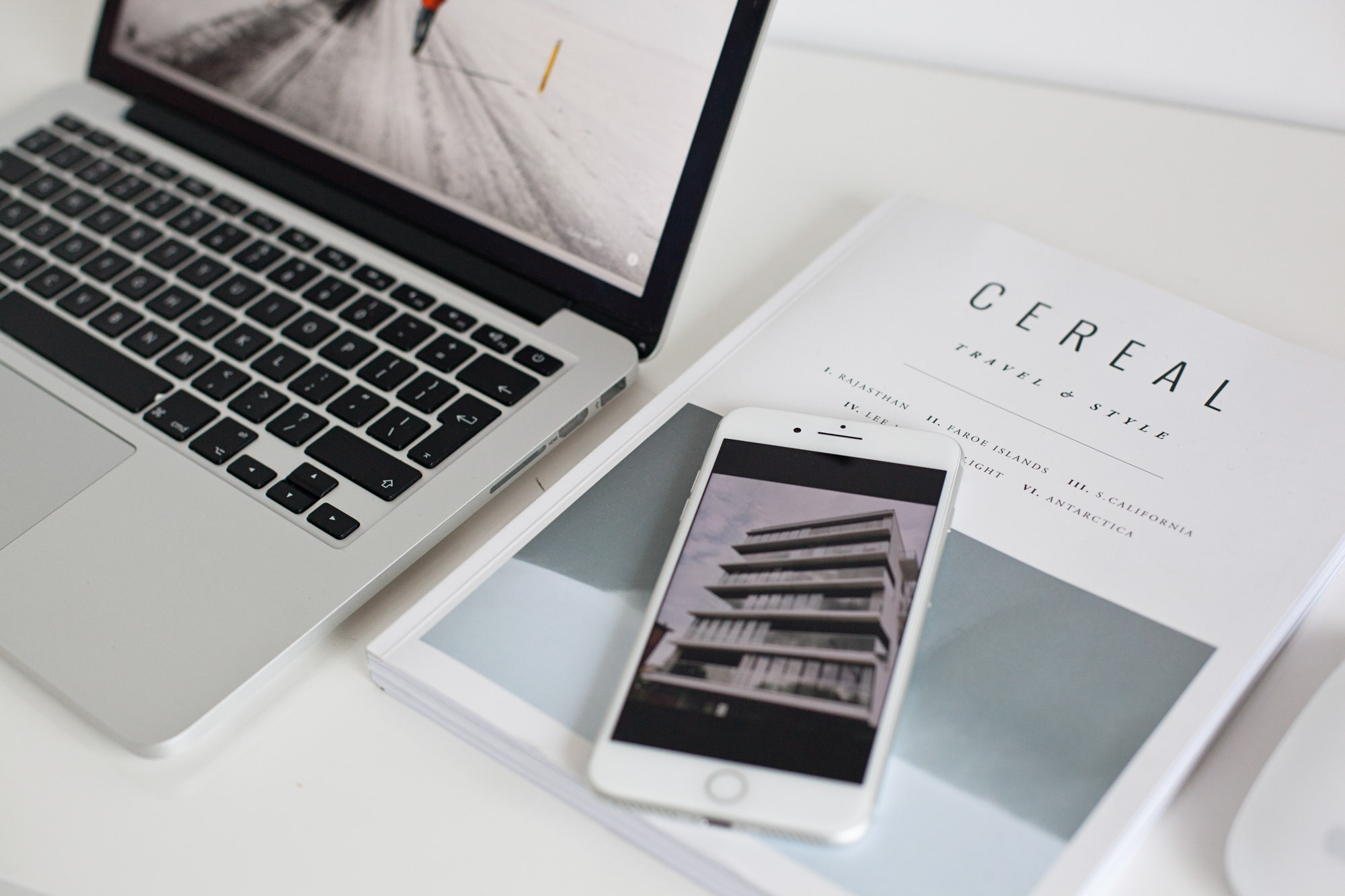
How to choose an external hard drive
There’s so many external hard drives on the market, and with so many different types of needs, it’s difficult to recommend just one drive that will suit everybody. But here are some specifications you might want to consider:
SSD vs HDD
You’ll often see SSD or HDD listed on specifications. These stand for solid state drive and hard disk drive. In short, the former is faster, draws less power and are less likely to suffer from physical malfunctions. The downside is that they are more expensive than HDD equivalents, so you might find they cost significantly more for the same capacity. If budget is your main concern, and you don’t necessarily need to access your photos super quickly, HDD is fine.
Capacity
Think about how much storage space you’re realistically going to need. It’s always better to overestimate rather than underestimate. Consider how big your raw files (this can be different depending on the camera), and how long you want the drive to last.
"As well as your final, edited images (usually JPEG format), it makes a lot of sense to also back up your raw files."
USB Connectivity
Check the type of USB connector the hard drive offers. For the fastest transfer speeds you want USB 3.1 or USB 3.0, with USB 2.0 being much slower in comparison. Also check whether it has a USB-C, if you have USB-C ports or readers on your computer.
Wireless Connectivity
Some external hard drives can be accessed wirelessly, either from within your home or by connecting to it remotely from another location - particularly useful for accessing files when out and about. You’ll usually pay a premium for this so it’s not necessarily a must-have, especially when cloud storage is so easy to access.

Expertly crafted guides and tutorials brought to you directly from the Team Picfair.
View all articles









